".extra-menu { background-color: #f3f3f3; padding: 20px; } .extra-menu .extra-menu-h { height: 36px; } .extra-menu .extra-menu-h h3 { display:inline-block; } .extra-menu ul a{ text-decoration: none; } .extra-menu .menu-child { text-indent: 4em; } .extra-menu .menu-child:before { left: 4em; } .extra-menu .extra-menu-h h3 { line-height: 36px; } .collapse-toggle { float: right; cursor: pointer; user-select: none; display: inline-flex; align-items: center; font-size: 14px; } .collapse-toggle img { width: 30%; transform: rotate(180deg); } .collapse-content { margin-bottom: 0px !important; margin-top: 20px !important; overflow: hidden; max-height: 0; transition: max-height 0.3s ease-out; } .collapse-content.expanded { max-height: 1000px; /\* 设置一个足够大的值,确保内容可以完全展开 \*/ } .ph-id { position: relative; top: -90px; } jQuery(document).ready(function( $ ) { $('.collapse-toggle').on('click',function(){ var content = document.querySelector('.collapse-content'); content.classList.toggle('expanded'); if (content.classList.contains('expanded')) { $(this).find('div').text('收起'); $(this).find('img').css('transform','rotate(180deg)'); } else { $(this).find('div').text('展开'); $(this).find('img').css('transform','rotate(0deg)'); } }) })
FatCow相比其他[美国主机](https://www.idcspy.com)品牌,有些站长或许不知道,其实FatCow成立于1998年,到现在已经二十多年了,是美国老品牌了,主要提供IDC业务相关综合产品。而其中就包括虚拟主机,而本文将对FatCow虚拟主机购买进行图文教程,大家一起来学习吧。
第一步当然是登录FatCow官网,目前虚拟主机有优惠活动,通过FatCow[优惠链接](https://go.idcspy.com/www.fatcow.com)购买可以优惠60%。
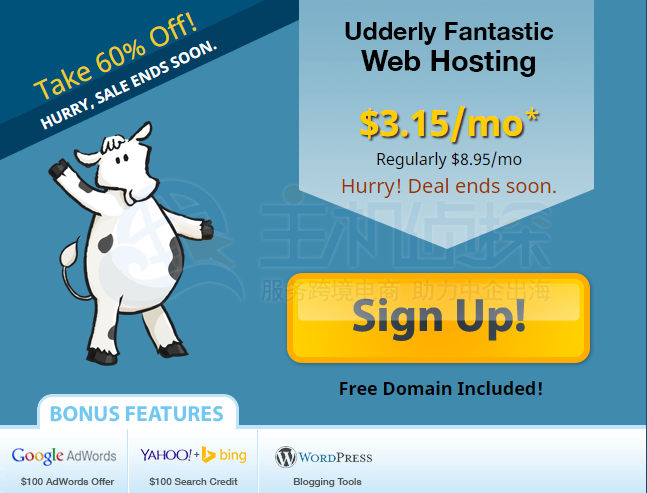
看到上图FatCow产品界面,点击“Sign Up”按钮,进入到下个界面,如下:
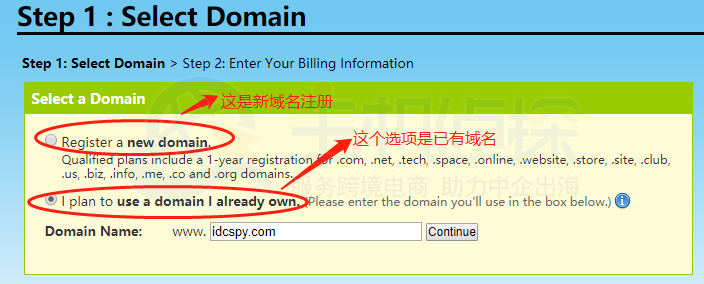
这里你可以选择在[FatCow](/#)注册一个新域名,也可以选择已有域名进行注册,注册之后点击“Continue”按钮,跳转到下个页面。
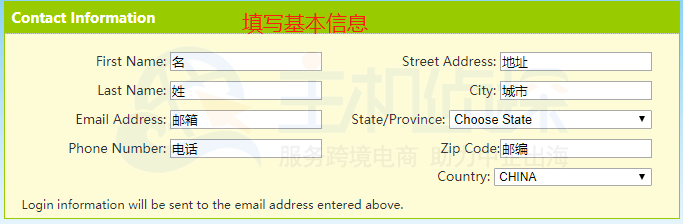
上图这个位置,填写自己的基本信息就可以了。
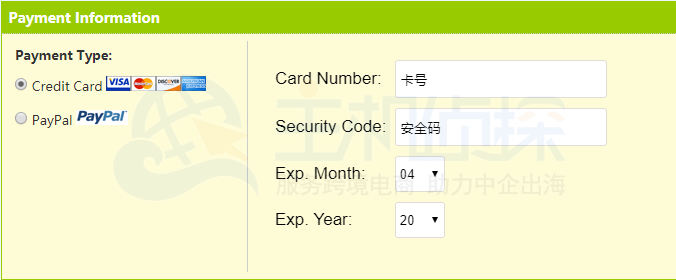
这里选择你付款支付方式即可,PayPal这个付款方式会比较快速开通账户。
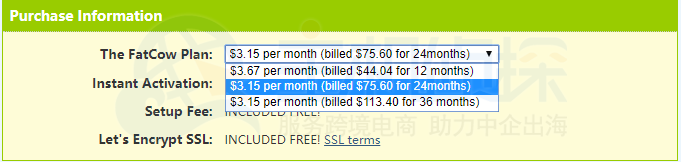
根据自己需求选择使用年限,从上图可以看到目前FatCow 24个月和36个月价格相对优惠。
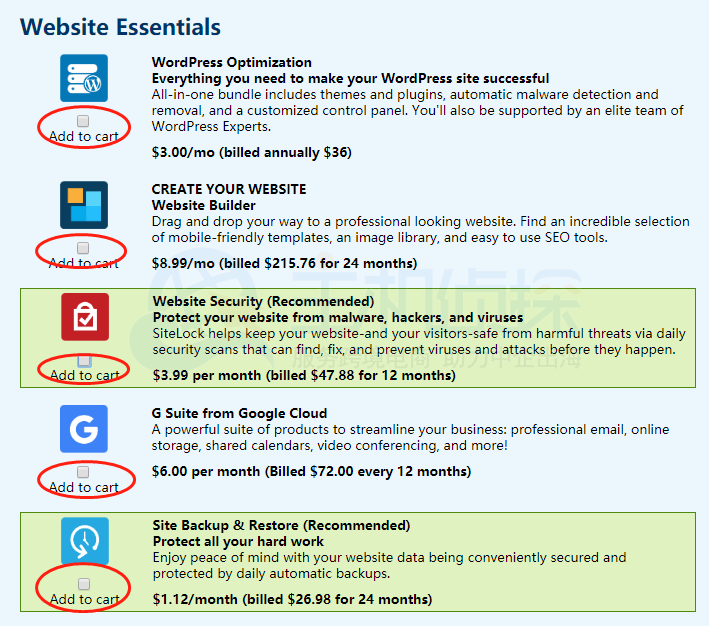
这个界面都是附加选项,小编建议不选,因为这些都是另外收费,那如果你需要你可以选择勾选。
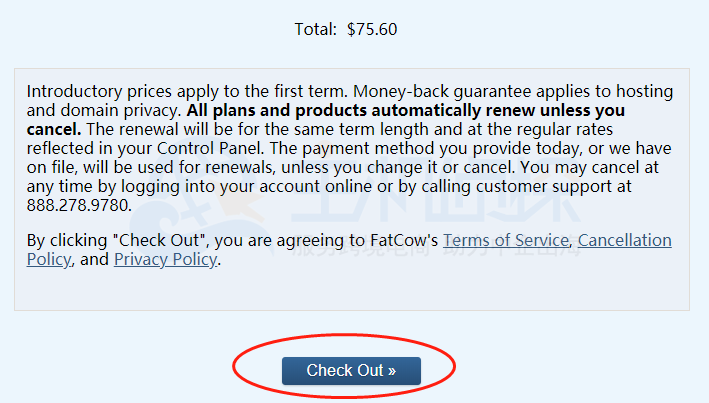
来到了最后一步,最后确定价格无误后,点击“Check Out”按钮,基本到这里就完成了,在这里耐心等待FatCow开通账户。
总结:上述教程中,已基本对FatCow虚拟主机购买介绍完毕了,FatCow其他产品购买方式也大致相同,希望对广大的站长朋友有所帮助。"
松果号 作者:松果号原创文章,如若转载,请注明出处:https://www.6480i.com/archives/107335.html
