".extra-menu { background-color: #f3f3f3; padding: 20px; } .extra-menu .extra-menu-h { height: 36px; } .extra-menu .extra-menu-h h3 { display:inline-block; } .extra-menu ul a{ text-decoration: none; } .extra-menu .menu-child { text-indent: 4em; } .extra-menu .menu-child:before { left: 4em; } .extra-menu .extra-menu-h h3 { line-height: 36px; } .collapse-toggle { float: right; cursor: pointer; user-select: none; display: inline-flex; align-items: center; font-size: 14px; } .collapse-toggle img { width: 30%; transform: rotate(180deg); } .collapse-content { margin-bottom: 0px !important; margin-top: 20px !important; overflow: hidden; max-height: 0; transition: max-height 0.3s ease-out; } .collapse-content.expanded { max-height: 1000px; /\* 设置一个足够大的值,确保内容可以完全展开 \*/ } .ph-id { position: relative; top: -90px; } jQuery(document).ready(function( $ ) { $('.collapse-toggle').on('click',function(){ var content = document.querySelector('.collapse-content'); content.classList.toggle('expanded'); if (content.classList.contains('expanded')) { $(this).find('div').text('收起'); $(this).find('img').css('transform','rotate(180deg)'); } else { $(this).find('div').text('展开'); $(this).find('img').css('transform','rotate(0deg)'); } }) })
[DigitalOcean](https://www.idcspy.com/digitalocean.html "DigitalOcean")是近几年国内站长使用比较多的美国主机商之一,其主要优势就是采用SSD固态硬盘,硬盘IO读写速度非常快,而且还支持按小时计算付费。现在DigitalOcean支持美国、英国、荷兰和新加坡等全球13个数据中心,大家可以根据不同的用户群体来选择合适的数据中心。那么购买DigitalOcean后我们如何来创建云主机呢,今天就给大家简单的分享下。
一、登录DigitalOcean后台,在如下图位置输入主机名和选择配置
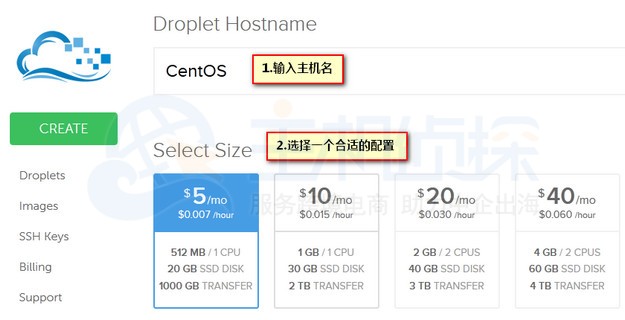
二、选择合适的数据中心,目前DigitalOcean提供13个数据中心,DigitalOcean官网上有提供每个数据中心的测试地址,大家可以在创建之前去测试下。这里以选择旧金山数据中心为例;
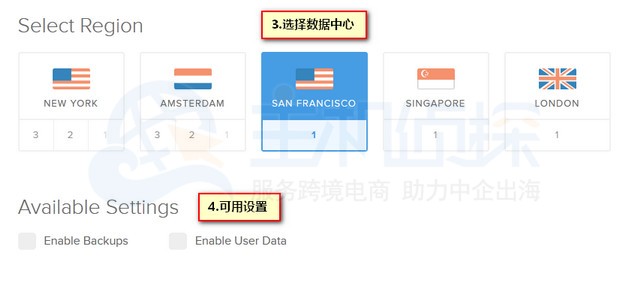
三、选择你比较熟悉的操作系统,这里选择了32位的CentOS6.5操作系统,选择好后点击”Create Droplet”即可。
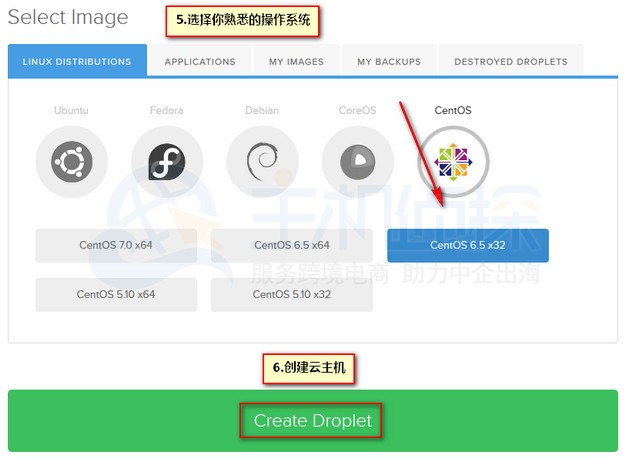
四、等待几十秒创建完成会自动跳转到如图界面,说明创建成功了,接下来就可以对其进行管理。
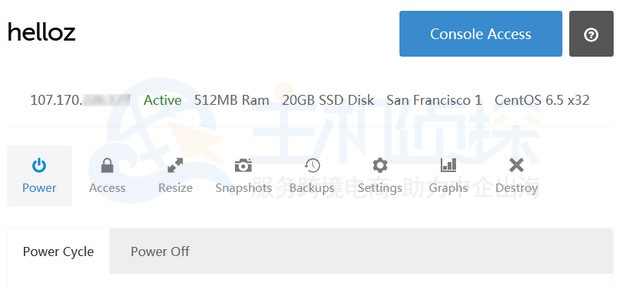
五、创建成功的同时,我们会收到一封邮件提醒,里面包含主机IP,用户名和密码。然后使用Putty、Secure Shell等工具连接登录即可。
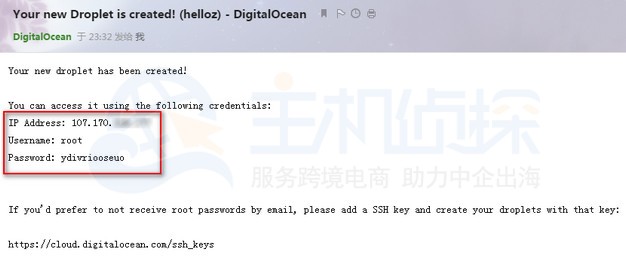
以上就是利用DigitalOcean快速创建云主机的操作教程,整体操作下来还是比较简单的。
**更多教程:**[DigitalOcean教程](/#)"
松果号 作者:松果号原创文章,如若转载,请注明出处:https://www.6480i.com/archives/107174.html
