".extra-menu { background-color: #f3f3f3; padding: 20px; } .extra-menu .extra-menu-h { height: 36px; } .extra-menu .extra-menu-h h3 { display:inline-block; } .extra-menu ul a{ text-decoration: none; } .extra-menu .menu-child { text-indent: 4em; } .extra-menu .menu-child:before { left: 4em; } .extra-menu .extra-menu-h h3 { line-height: 36px; } .collapse-toggle { float: right; cursor: pointer; user-select: none; display: inline-flex; align-items: center; font-size: 14px; } .collapse-toggle img { width: 30%; transform: rotate(180deg); } .collapse-content { margin-bottom: 0px !important; margin-top: 20px !important; overflow: hidden; max-height: 0; transition: max-height 0.3s ease-out; } .collapse-content.expanded { max-height: 1000px; /\* 设置一个足够大的值,确保内容可以完全展开 \*/ } .ph-id { position: relative; top: -90px; } jQuery(document).ready(function( $ ) { $('.collapse-toggle').on('click',function(){ var content = document.querySelector('.collapse-content'); content.classList.toggle('expanded'); if (content.classList.contains('expanded')) { $(this).find('div').text('收起'); $(this).find('img').css('transform','rotate(180deg)'); } else { $(this).find('div').text('展开'); $(this).find('img').css('transform','rotate(0deg)'); } }) })
众所周知[BlueHost](/#)主机是支持一键安装程序的,比如WordPress、Joomla和Zencart等多个我们常用的程序,也正是因为这个优势越来越多的站长把它当做建站的第一选择。那么如果我们不想使用这个程序或者想换一个程序了,如何卸载安装好的程序呢?其实操作起来也很简单的,我们一起来看下具体步骤,这里以下载WordPress为例,其他程序可以参考这个。
1、登录BlueHost [cPanel面板](https://www.idcspy.com/cpanel.html "cPanel面板"),找到SOFTACULOUS APPS INSTALLER并点击需要卸载的程序;

2、点击Overview进入到程序概览页面;

3、将页面拉倒下方,选择需要的删除的程序,点击X删除;
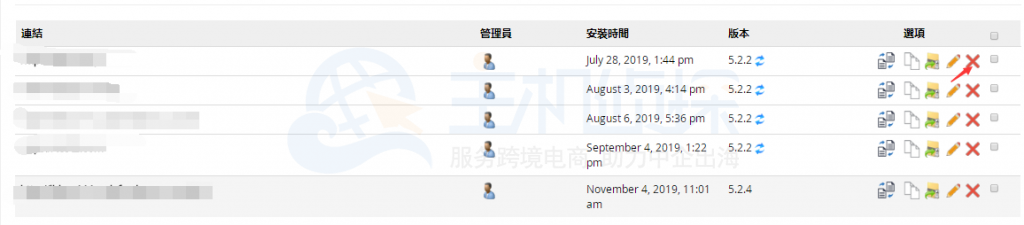
4、确认需要删除程序的信息,确认好后点击移除安装按钮;

5、按照下图提示再确认一次信息,确定好后点击确认即可;
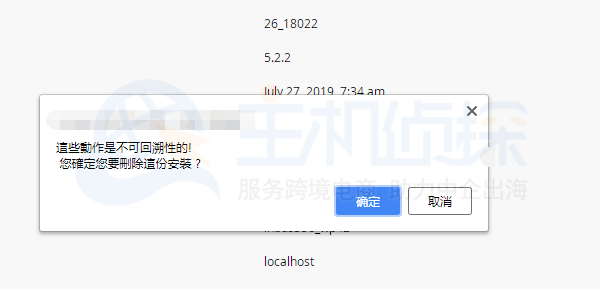
6、卸载成功后会出现如下页面。
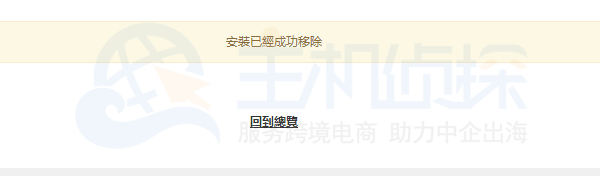"
松果号 作者:松果号原创文章,如若转载,请注明出处:https://www.6480i.com/archives/106823.html
