".extra-menu { background-color: #f3f3f3; padding: 20px; } .extra-menu .extra-menu-h { height: 36px; } .extra-menu .extra-menu-h h3 { display:inline-block; } .extra-menu ul a{ text-decoration: none; } .extra-menu .menu-child { text-indent: 4em; } .extra-menu .menu-child:before { left: 4em; } .extra-menu .extra-menu-h h3 { line-height: 36px; } .collapse-toggle { float: right; cursor: pointer; user-select: none; display: inline-flex; align-items: center; font-size: 14px; } .collapse-toggle img { width: 30%; transform: rotate(180deg); } .collapse-content { margin-bottom: 0px !important; margin-top: 20px !important; overflow: hidden; max-height: 0; transition: max-height 0.3s ease-out; } .collapse-content.expanded { max-height: 1000px; /\* 设置一个足够大的值,确保内容可以完全展开 \*/ } .ph-id { position: relative; top: -90px; } jQuery(document).ready(function( $ ) { $('.collapse-toggle').on('click',function(){ var content = document.querySelector('.collapse-content'); content.classList.toggle('expanded'); if (content.classList.contains('expanded')) { $(this).find('div').text('收起'); $(this).find('img').css('transform','rotate(180deg)'); } else { $(this).find('div').text('展开'); $(this).find('img').css('transform','rotate(0deg)'); } }) })
BlueHost是我们熟悉的一家[美国主机](https://www.idcspy.com/)商,一直以来被称为最适合外贸建站的主机,同时也是WordPress官方推荐。众所周知,在使用BlueHost搭建网站之前是需要将进行域名解析的,本文将为大家介绍下BlueHost主机域名解析操作步骤。
**一、登录BlueHost官网**
打开BlueHost官网,点击登录进入订单后台,如下图所示:
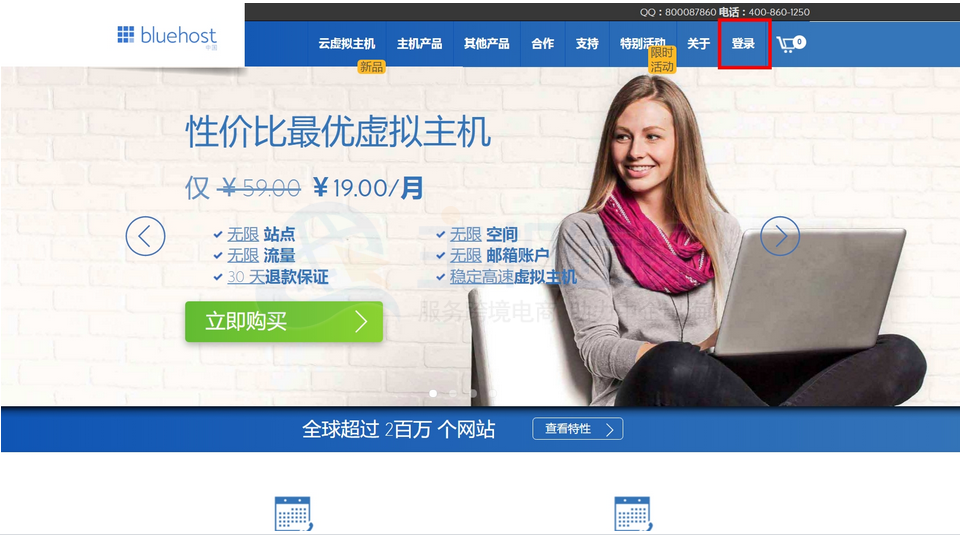
**二、找到需要解析的BlueHost主机订单**
1、在订单后台点击“管理订单”下面的“罗列/搜索订单”,如下图所示:
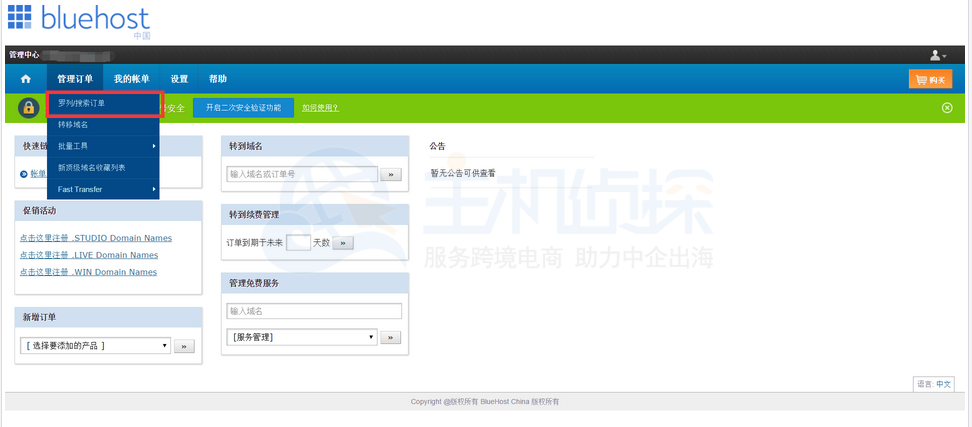
2.找到需要解析的订单,点击进去;
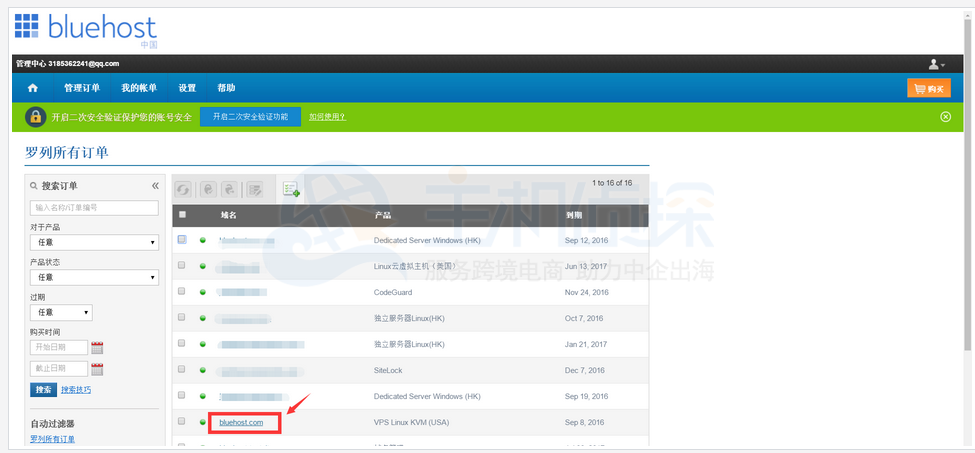
3.点击“域名服务器详细信息”,如下图所示;
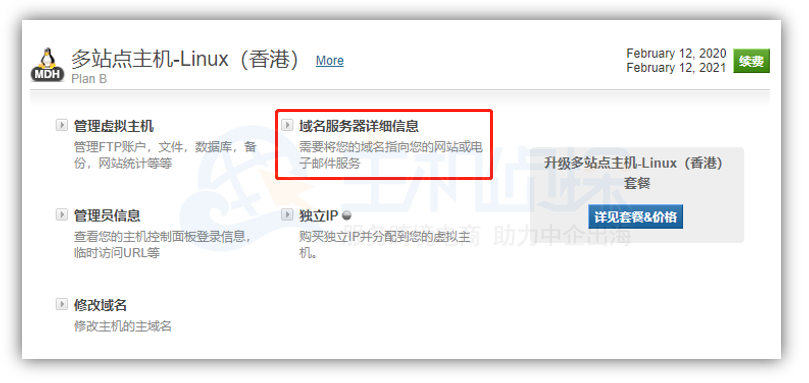
4.查看[BlueHost](/#)主机的DNS,记录并复制, 后续步骤需要用到;
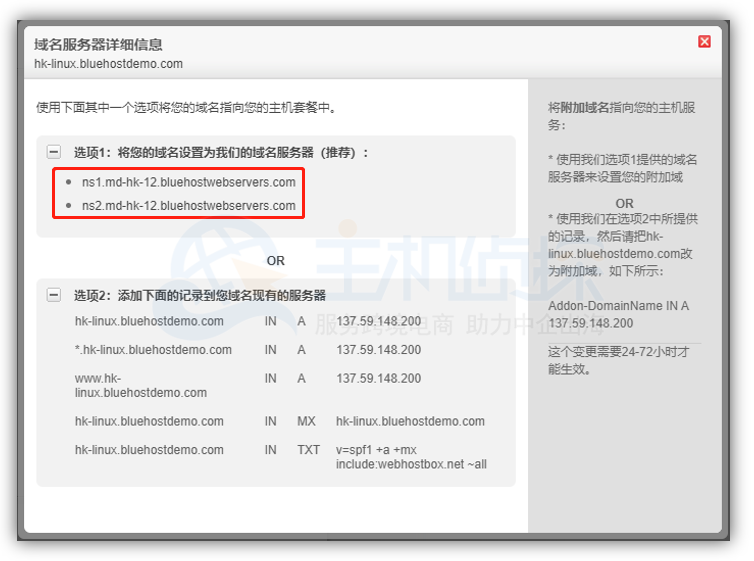
**步骤三、修改域名DNS**
1.再次回到订单中心,找到需要解析的域名点击进去;
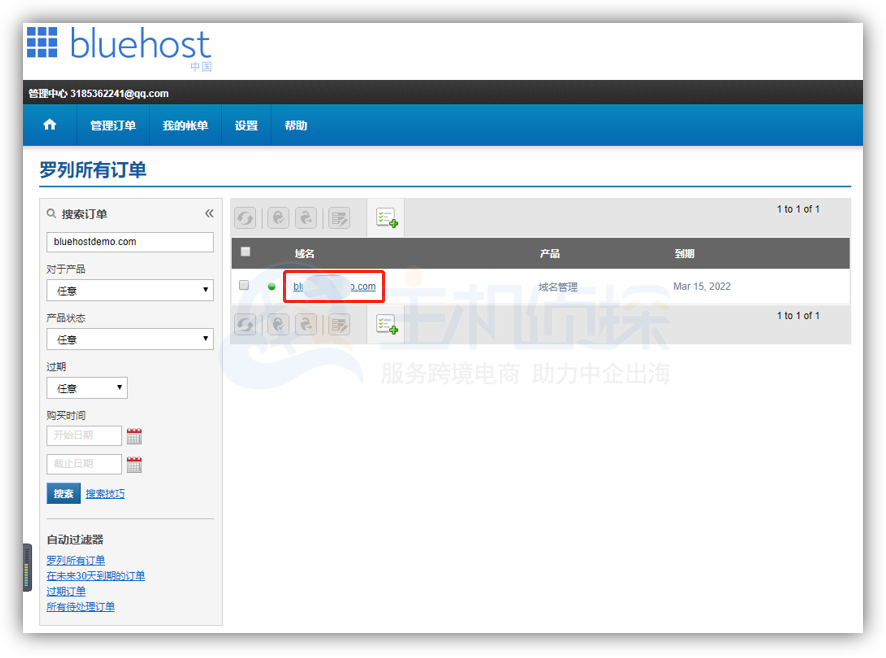
2.点击“域名管理”下面的“域名服务器”,如下图所示;
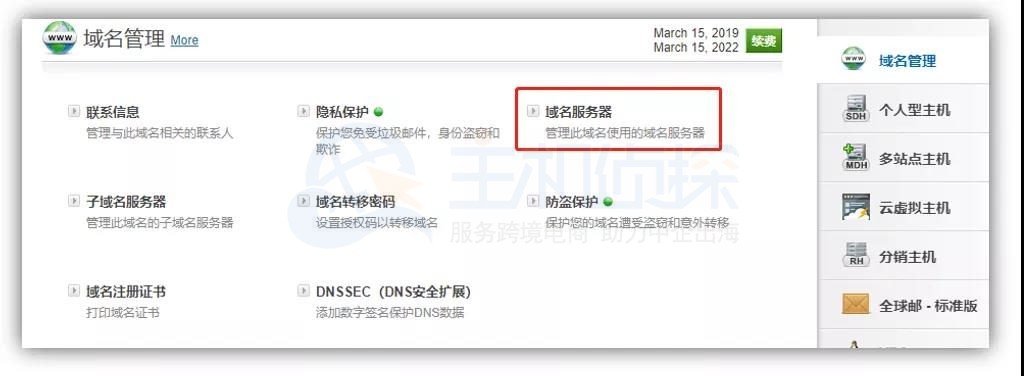
3.将默认的Name Server删除,如下图所示;
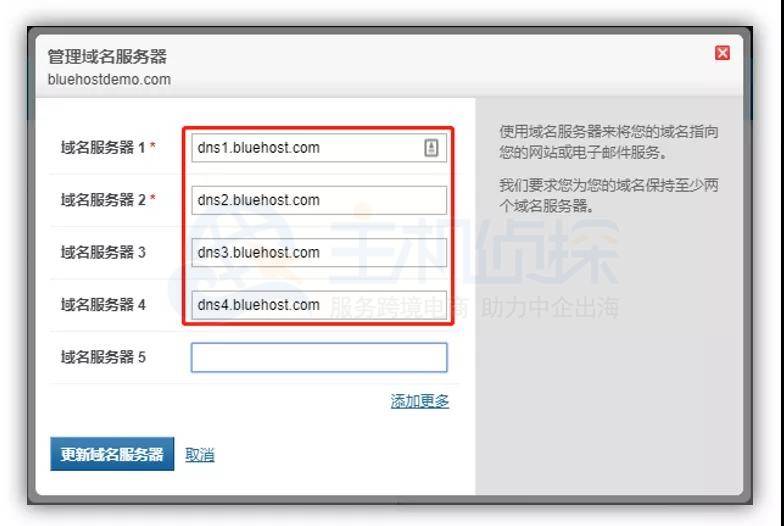
4.修改为主机的Name Server,就是步骤二我们复制的,如下图所示;
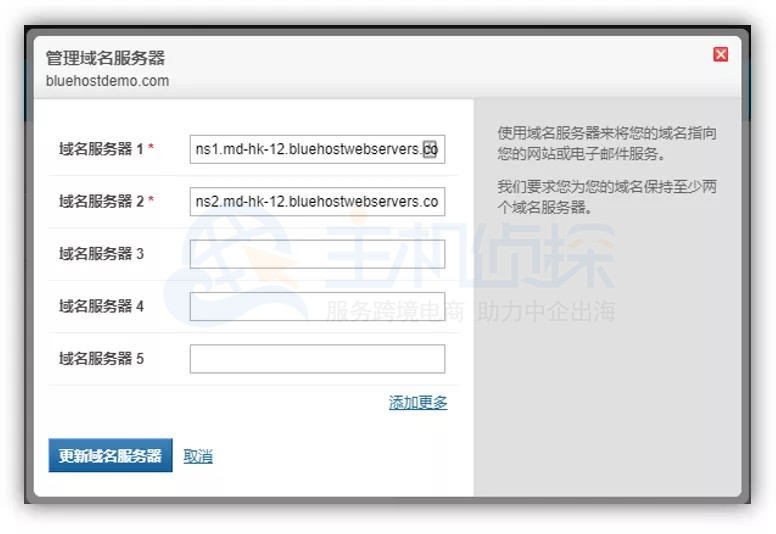
**步骤四、等待生效**
由于每个提供商都会记录域名与IP之间的缓存来提升域名打开的速度,因此在每次更改Name Server以后,需要等待最长72小时(3天),但是并不是每位用户都需要等待这么长时间,大家可以通过一个Ping来快速辨别是否生效。
更多教程:[BlueHost教程](/#)"
松果号 作者:松果号原创文章,如若转载,请注明出处:https://www.6480i.com/archives/106810.html
