".extra-menu { background-color: #f3f3f3; padding: 20px; } .extra-menu .extra-menu-h { height: 36px; } .extra-menu .extra-menu-h h3 { display:inline-block; } .extra-menu ul a{ text-decoration: none; } .extra-menu .menu-child { text-indent: 4em; } .extra-menu .menu-child:before { left: 4em; } .extra-menu .extra-menu-h h3 { line-height: 36px; } .collapse-toggle { float: right; cursor: pointer; user-select: none; display: inline-flex; align-items: center; font-size: 14px; } .collapse-toggle img { width: 30%; transform: rotate(180deg); } .collapse-content { margin-bottom: 0px !important; margin-top: 20px !important; overflow: hidden; max-height: 0; transition: max-height 0.3s ease-out; } .collapse-content.expanded { max-height: 1000px; /\* 设置一个足够大的值,确保内容可以完全展开 \*/ } .ph-id { position: relative; top: -90px; } jQuery(document).ready(function( $ ) { $('.collapse-toggle').on('click',function(){ var content = document.querySelector('.collapse-content'); content.classList.toggle('expanded'); if (content.classList.contains('expanded')) { $(this).find('div').text('收起'); $(this).find('img').css('transform','rotate(180deg)'); } else { $(this).find('div').text('展开'); $(this).find('img').css('transform','rotate(0deg)'); } }) })
[DigitalOcean](https://www.idcspy.com/digitalocean.html "DigitalOcean")是比较受欢迎的美国云服务器商,由于价格便宜、整体性能好和按小时计费等诸多优势,所以备受国内外站长的青睐。大家在使用DigitalOcean的过程中有时会遇到需要重装系统的问题,其实直接在后台控制面板中就可以完成,今天就给大家简单介绍下操作步骤。
这里首先需要提醒大家的是,在重装系统之前务必备份好网站数据,因为它是一个不可逆转的过程。否则数据被彻底损害而无法找回就麻烦了。
1、登录DigitalOcean账号进入后台管理面板,在**“**Droplets**”**方案页面中,找到需要重装系统的云服务器VPS方案点击进去。
2、在DigitalOcean方案配置详情页面,点击“Destroy”菜单按钮,这样会出现下图所示的界面:
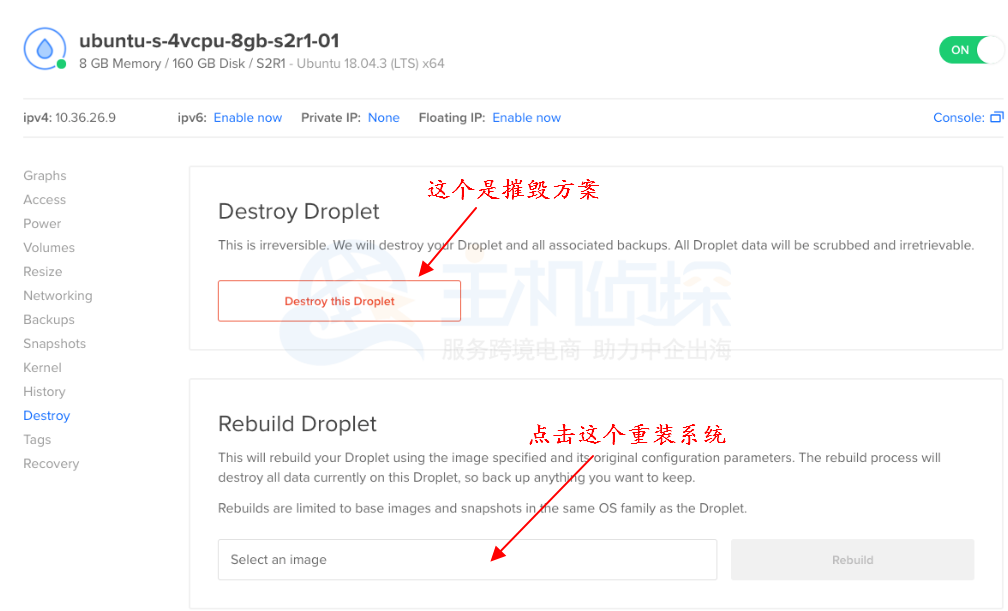
3、在上图重建页面中,单击**“**Select an image**”**下拉框选择要使用的操作系统,如下图所示:
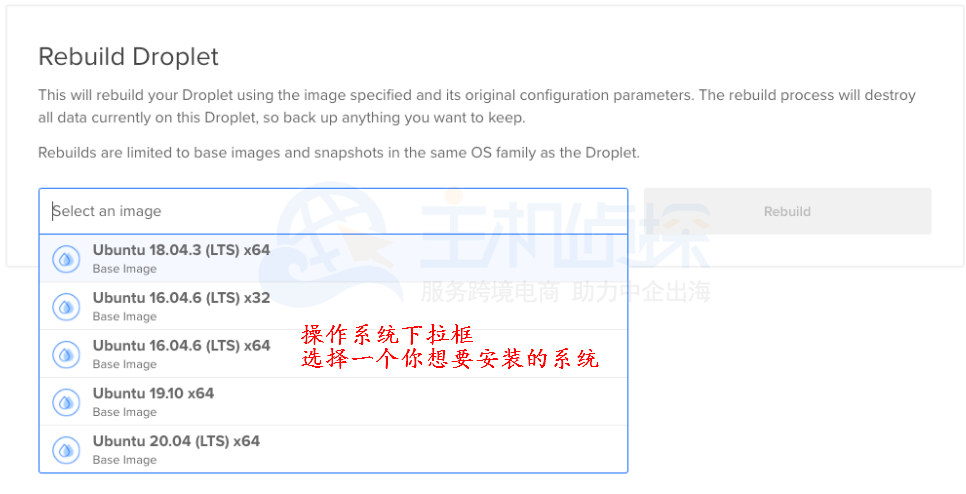
4、选择好重装的操作系统,“Rebuild”按钮变成蓝色,单击它就可以完成重装系统了。
5、重装操作系统之后,它就有了一个新的“指纹”,也就是SSH KEY密钥。如果你之前在本地SSH客户端已经设置好SSH KEY,那么当你重新连接到云服务器VPS方案,可能会出现类似下面的警告内容:
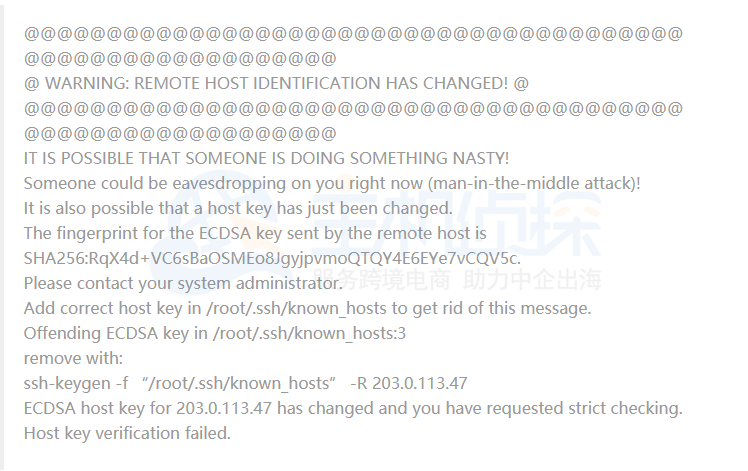
如果要解决此问题,请从警告消息中运行以下命令:
ssh-keygen -f “/root/.ssh/known\_hosts” -R use\_your\_droplet\_ip
运行之后将会去除旧的SSH KEY,这样将会允许你正常的进行远程连接服务器而不会看到以上警告内容。"
松果号 作者:松果号原创文章,如若转载,请注明出处:https://www.6480i.com/archives/106784.html
