".extra-menu { background-color: #f3f3f3; padding: 20px; } .extra-menu .extra-menu-h { height: 36px; } .extra-menu .extra-menu-h h3 { display:inline-block; } .extra-menu ul a{ text-decoration: none; } .extra-menu .menu-child { text-indent: 4em; } .extra-menu .menu-child:before { left: 4em; } .extra-menu .extra-menu-h h3 { line-height: 36px; } .collapse-toggle { float: right; cursor: pointer; user-select: none; display: inline-flex; align-items: center; font-size: 14px; } .collapse-toggle img { width: 30%; transform: rotate(180deg); } .collapse-content { margin-bottom: 0px !important; margin-top: 20px !important; overflow: hidden; max-height: 0; transition: max-height 0.3s ease-out; } .collapse-content.expanded { max-height: 1000px; /\* 设置一个足够大的值,确保内容可以完全展开 \*/ } .ph-id { position: relative; top: -90px; } jQuery(document).ready(function( $ ) { $('.collapse-toggle').on('click',function(){ var content = document.querySelector('.collapse-content'); content.classList.toggle('expanded'); if (content.classList.contains('expanded')) { $(this).find('div').text('收起'); $(this).find('img').css('transform','rotate(180deg)'); } else { $(this).find('div').text('展开'); $(this).find('img').css('transform','rotate(0deg)'); } }) })
Windows Server 2008/2012是大家使用RAKsmart[美国服务器](https://www.idcspy.com/)经常使用的操作系统之一,在使用过程中我们会遇到对磁盘分区大小进行调整,本文就为大家介绍下Windows 2008/2012磁盘分区大小调整的操作步骤。
众所周知,Windows 2008/2012系统可以直接使用 “磁盘管理” 来进行调整大小,主要通过磁盘分区的扩展和压缩功能来调整磁盘分区大小,具体操作步骤如下,仅供大家参考。
**一、进入磁盘管理**
进入磁盘管理的方法有两种,分别如下:
1、点击左下角开始-》计算机(右键)-》管理-》服务器管理-》存储-》磁盘管理:
2、点击左下角”开始”右边的图标-》直接打开服务器管理,具体如下图所示:
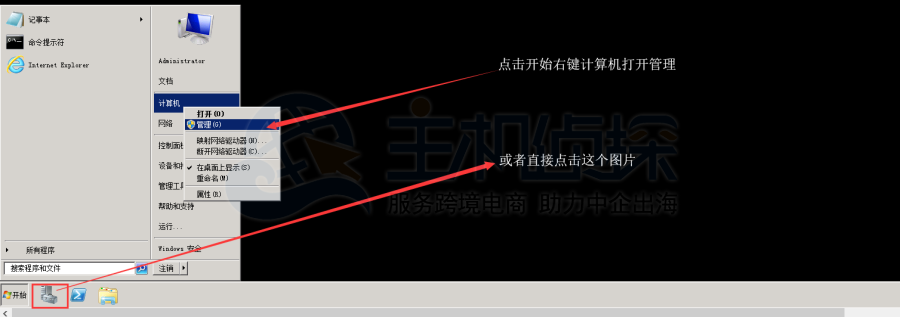
**二、增加磁盘分区空间**
1、选择要调整的分区,这里以C盘为例,如下图所示:
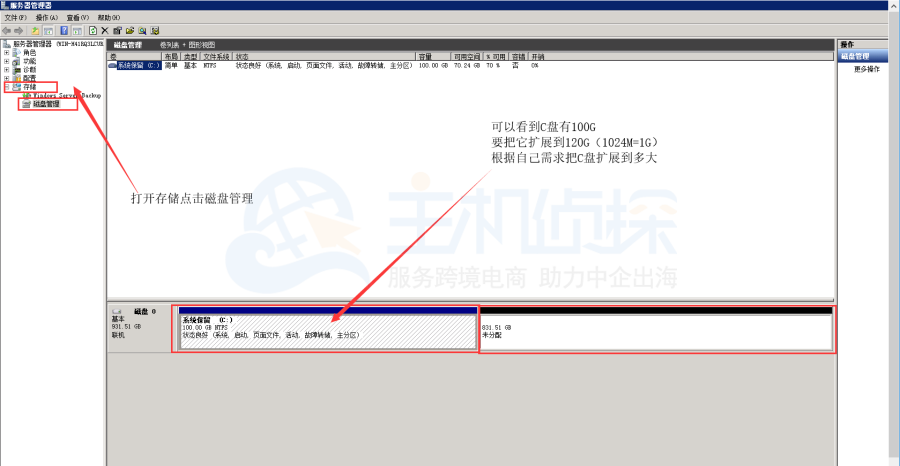
2、找到右键点击扩展卷,如下图所示:
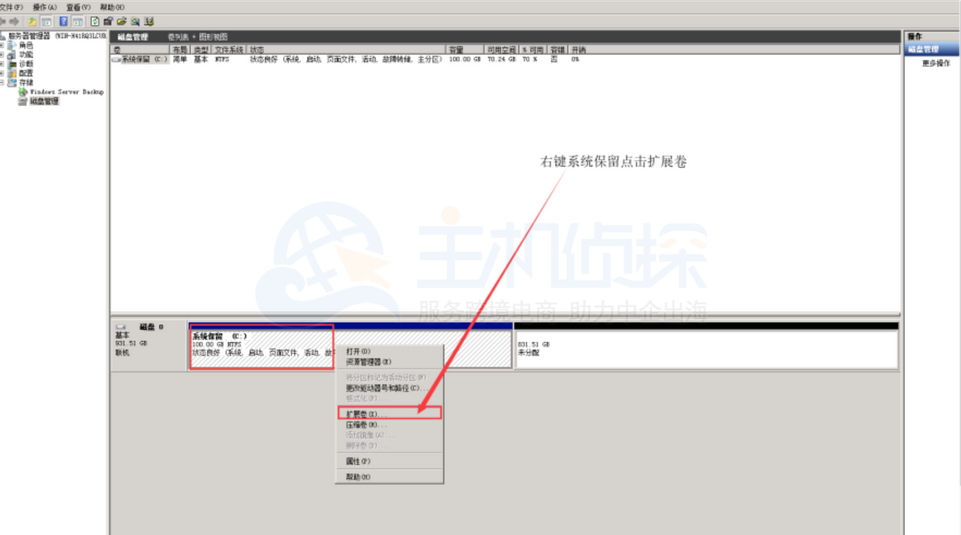
3、继续点击“下一步”按钮进行操作设置;
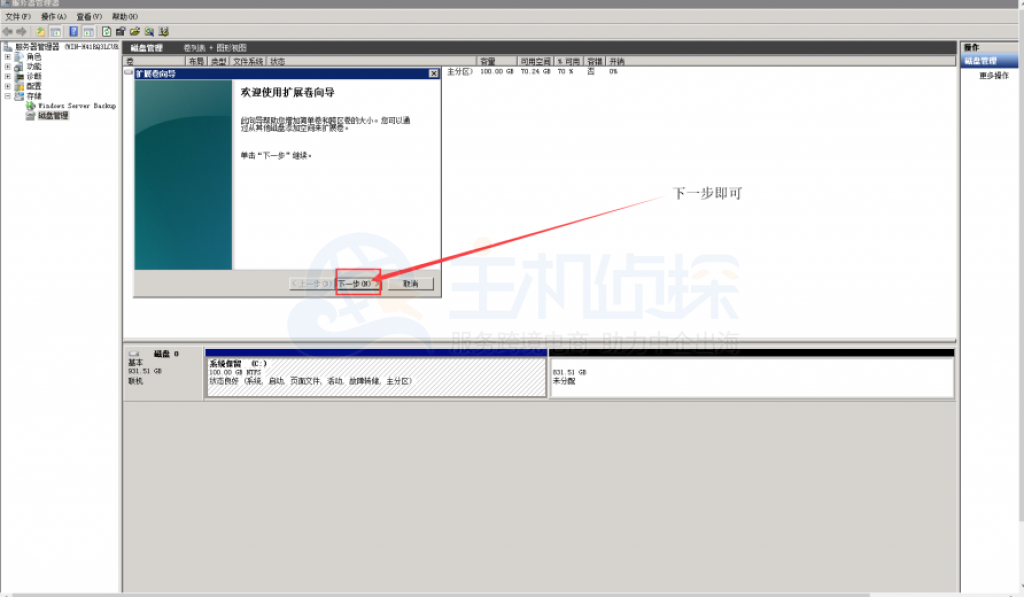
4、接下来可以增加磁盘空间,这里就增加20GB,如下图所示:
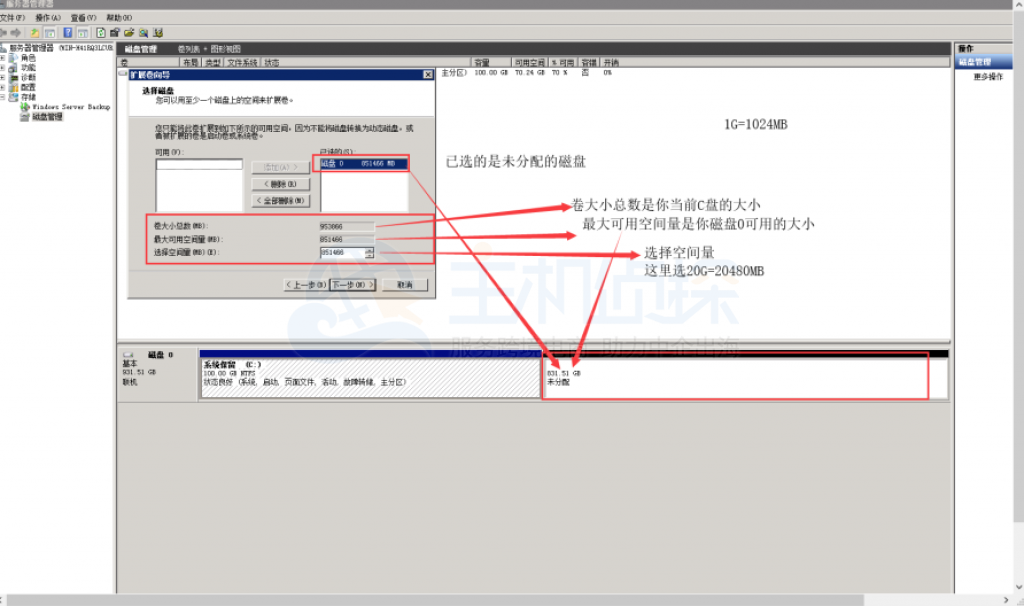
5、以上设置完成后,直接点击“完成”按钮即可,如下图所示;
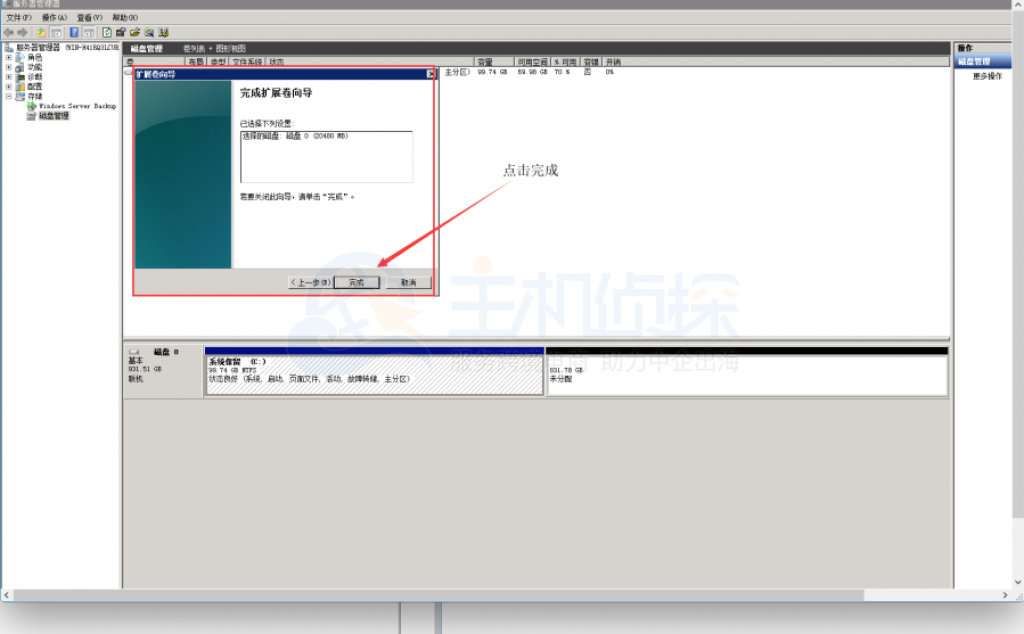
6、设置成功之后,我们可以看到C盘的磁盘空间变多了,增加了20GB,如下图所示。
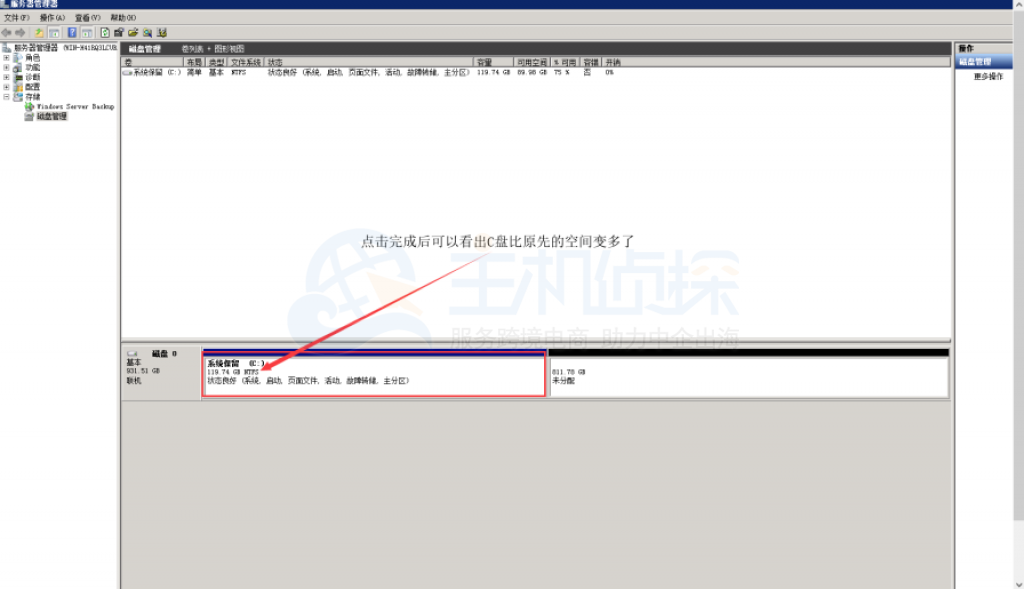
**三、减小磁盘空间**
1、选择要调整的分区,这里同样以C盘为例,点击右键选择扩展卷点击进去,如下图所示:
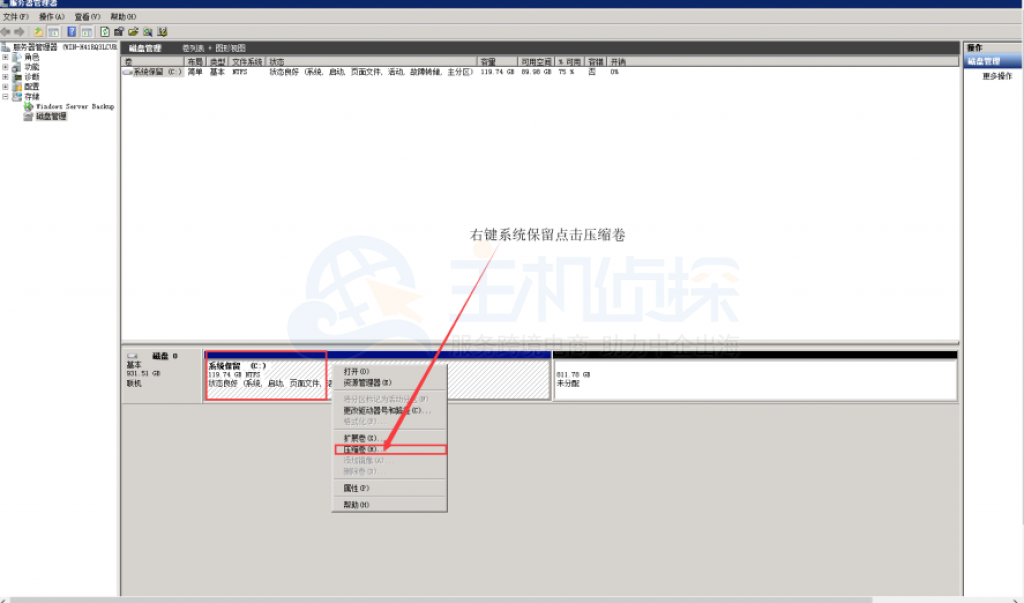
2、按照下图操作进行设置即可,这里可以将C盘减少20GB为例;
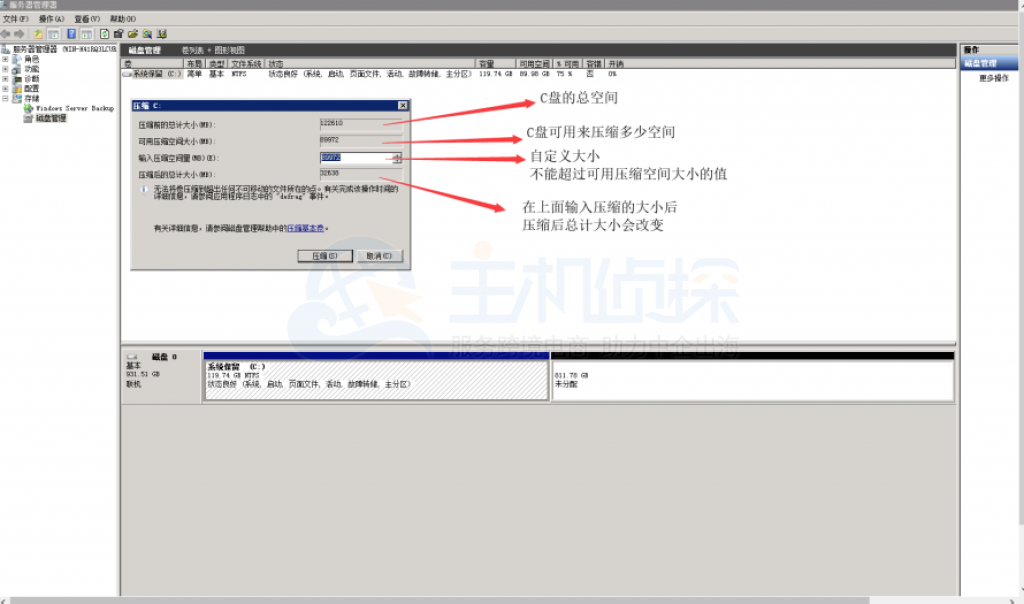
3、设置完成后点击“压缩”按钮之后,C盘就可以进行压缩,下图是压缩完成后的截图。
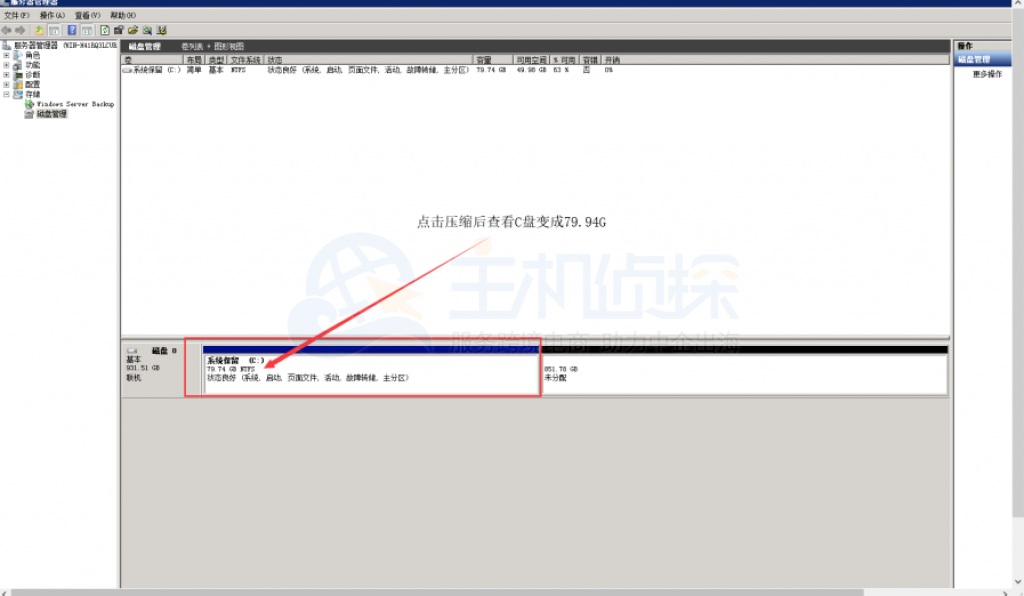
以上就是这次[RAKsmart](/#)服务器Windows 2008/2012磁盘分区大小调整操作步骤,整个流程下来还是比较简单的,仅供大家参考。"
松果号 作者:松果号原创文章,如若转载,请注明出处:https://www.6480i.com/archives/106780.html
