".extra-menu { background-color: #f3f3f3; padding: 20px; } .extra-menu .extra-menu-h { height: 36px; } .extra-menu .extra-menu-h h3 { display:inline-block; } .extra-menu ul a{ text-decoration: none; } .extra-menu .menu-child { text-indent: 4em; } .extra-menu .menu-child:before { left: 4em; } .extra-menu .extra-menu-h h3 { line-height: 36px; } .collapse-toggle { float: right; cursor: pointer; user-select: none; display: inline-flex; align-items: center; font-size: 14px; } .collapse-toggle img { width: 30%; transform: rotate(180deg); } .collapse-content { margin-bottom: 0px !important; margin-top: 20px !important; overflow: hidden; max-height: 0; transition: max-height 0.3s ease-out; } .collapse-content.expanded { max-height: 1000px; /\* 设置一个足够大的值,确保内容可以完全展开 \*/ } .ph-id { position: relative; top: -90px; } jQuery(document).ready(function( $ ) { $('.collapse-toggle').on('click',function(){ var content = document.querySelector('.collapse-content'); content.classList.toggle('expanded'); if (content.classList.contains('expanded')) { $(this).find('div').text('收起'); $(this).find('img').css('transform','rotate(180deg)'); } else { $(this).find('div').text('展开'); $(this).find('img').css('transform','rotate(0deg)'); } }) })
本篇教程就是想教大家如何通过My.[Krypt](/#)访问IPMI界面,下面就来看看具体操作步骤,希望能够帮助到大家。
1.查找具有KVM支持的服务器,然后单击其服务器名称以访问该服务器的详细信息页面。然后点击“ KVM ”按钮。
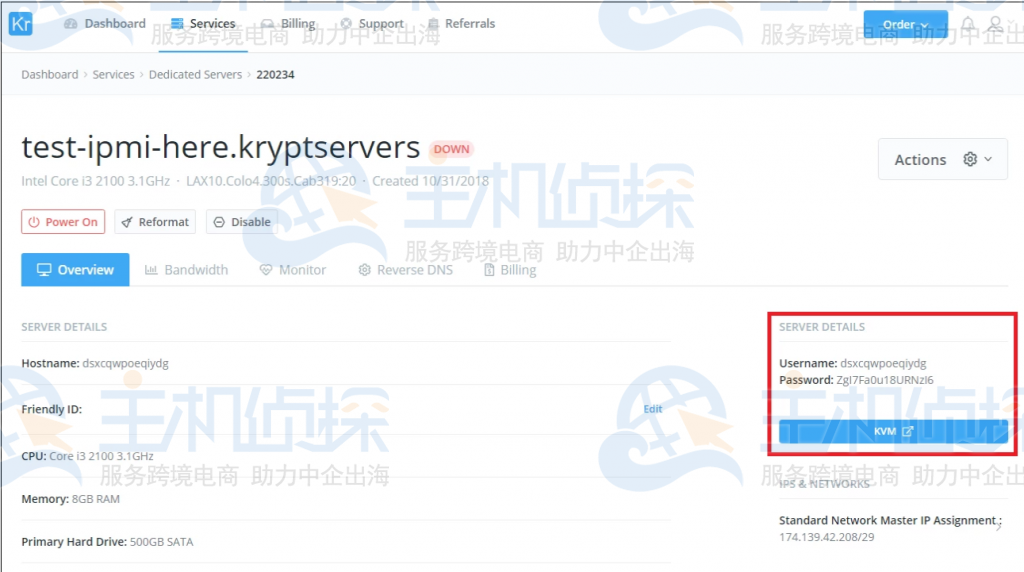
2.一个新的选项卡将打开并重定向到IPMI地址。请使用My.Krypt中的KVM Details用户名和密码登录到IPMI界面。
注意:IPMI用户名和密码通常与服务器名用户名和密码相同。 例如,如下图所示。
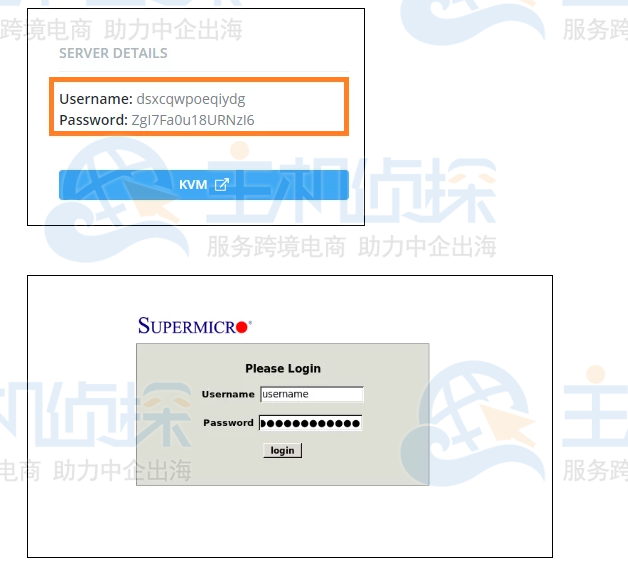
3.将显示IPMI主页,然后单击“刷新预览图像”的监视区域以启动重定向控制台。
该IPMI电源控制这个功能是非常有用的控制力量,有可能开机,关机和重新启动系统。
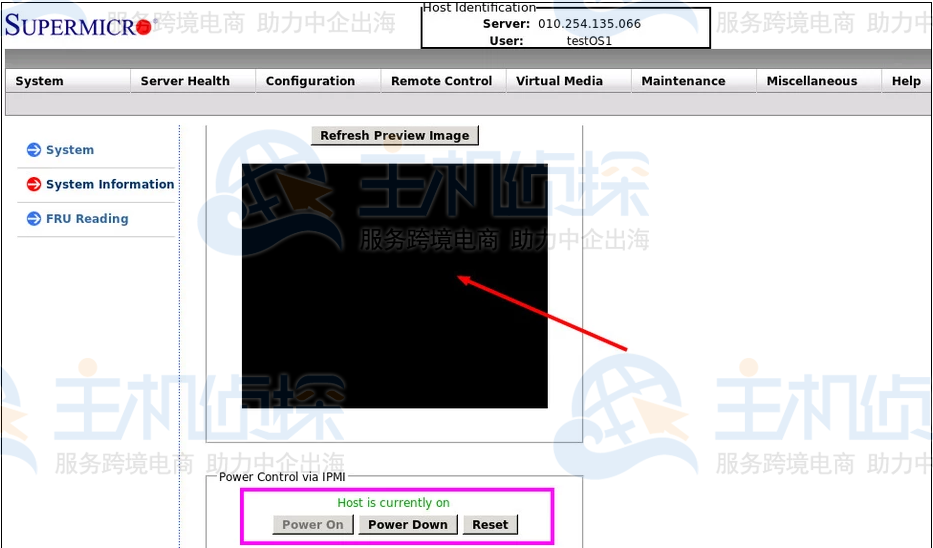
4.浏览器将加载JAVA Runtime Applet,然后作为新弹出窗口打开,以远程管理服务器。
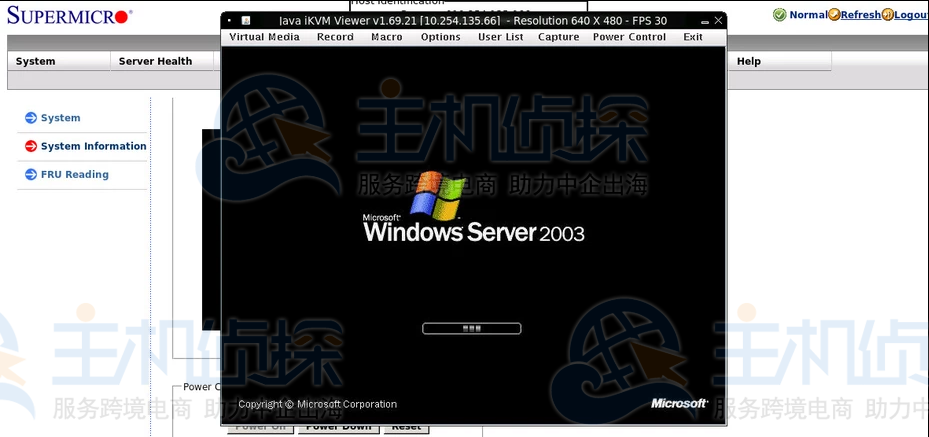
以上就是Krypt美国服务器开启IPMI功能教程介绍,想必大家也都看明白了,那还等什么呢,赶紧动起手来操作吧!"
松果号 作者:松果号原创文章,如若转载,请注明出处:https://www.6480i.com/archives/106424.html
