".extra-menu { background-color: #f3f3f3; padding: 20px; } .extra-menu .extra-menu-h { height: 36px; } .extra-menu .extra-menu-h h3 { display:inline-block; } .extra-menu ul a{ text-decoration: none; } .extra-menu .menu-child { text-indent: 4em; } .extra-menu .menu-child:before { left: 4em; } .extra-menu .extra-menu-h h3 { line-height: 36px; } .collapse-toggle { float: right; cursor: pointer; user-select: none; display: inline-flex; align-items: center; font-size: 14px; } .collapse-toggle img { width: 30%; transform: rotate(180deg); } .collapse-content { margin-bottom: 0px !important; margin-top: 20px !important; overflow: hidden; max-height: 0; transition: max-height 0.3s ease-out; } .collapse-content.expanded { max-height: 1000px; /\* 设置一个足够大的值,确保内容可以完全展开 \*/ } .ph-id { position: relative; top: -90px; } jQuery(document).ready(function( $ ) { $('.collapse-toggle').on('click',function(){ var content = document.querySelector('.collapse-content'); content.classList.toggle('expanded'); if (content.classList.contains('expanded')) { $(this).find('div').text('收起'); $(this).find('img').css('transform','rotate(180deg)'); } else { $(this).find('div').text('展开'); $(this).find('img').css('transform','rotate(0deg)'); } }) })
Hostwinds是大多数的站长朋友都很熟悉的一家[美国主机](https://www.idcspy.com/)商,在国内是有口皆碑,使用大多都是Hostwinds[美国云主机](https://www.idcspy.com/cloud-hosting.html "美国云主机")VPS产品,有Linux系统和Windows系统两种可以选择,那么刚购买了新的Hostwinds Windows系统VPS,出于对自己的账户安全性考虑,有朋友希望在原有VPS方案上面更改管理员密码,具体要如何操作呢?本文将介绍HostWinds VPS(Windows Server 2016)更改管理员密码的简单方法。
**步骤一、在Cloud Control门户中更改密码**
重要提示:通过此种方法更改密码不会更改VPS中的密码,还必须在VPS中更改密码,具体参考步骤2。
在Hostwinds Cloud Control Portal中更改管理员密码非常简单,只需要转到Cloud Control Portal管理页面,然后单击下面中的Change Password选项即可:

这些会弹出更改密码对话框,这样就可以在此处简单地输入新密码来更改当前管理员密码。
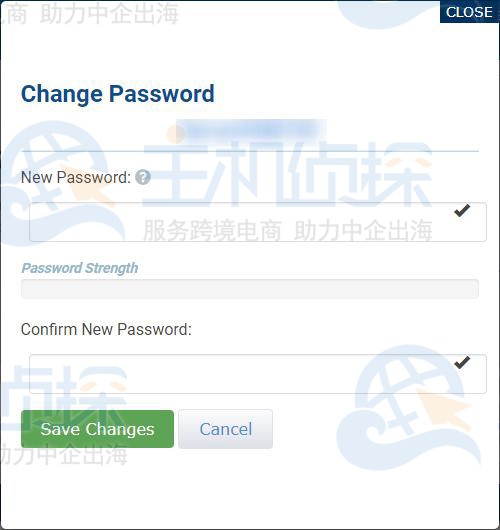
设置新密码时,建议创建一个强密码,该密码使用大写,小写,数字和符号,且最少12至16个字符。密码应该是不容易被别人猜到。
**步骤二、在Windows VPS中更改密码**
重要提示:在此处更改密码不会更改Cloud Control Portal中的密码,所以必须在Cloud Control面板中更改密码,以使其匹配,具体参考步骤1。
想要更改HostWinds Windows Server 2016 VPS主机的管理员密码,可以通过服务器的RDP登录VPS,也可以通过Cloud Control Portal中的Get VNC登录VPS。在此处更改密码将更改Windows 2016 VPS的登录密码。
第1步:前往设置选项
导航到Windows菜单中的设置选项,它看起来应该像下面所示的小齿轮,如下图所示:
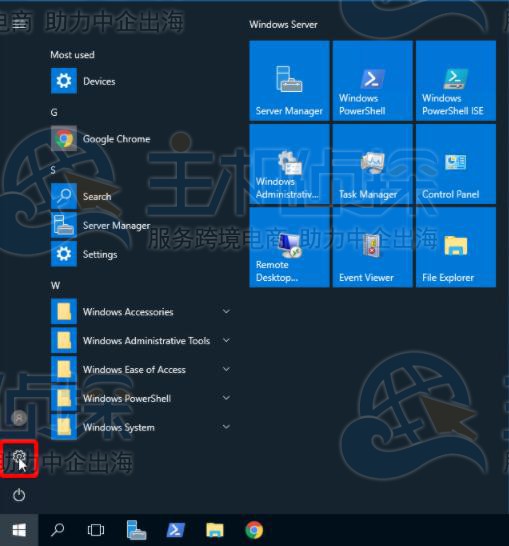
第2步:点击帐户
选择帐户选项,并以管理员帐户访问。
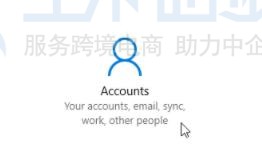
第3步:转到登录选项
您需要点击左侧菜单旁边选择登录选项。
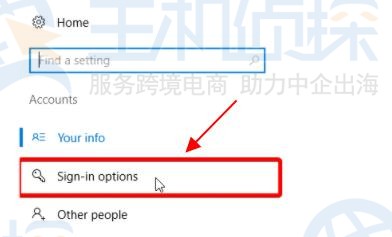
第4步:点击“更改密码”
单击此处的更改密码选项,系统将提示您更改管理员密码。
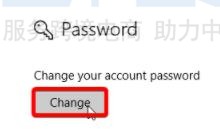
第5步:输入旧密码
首先需要在顶部输入旧密码,以确认更改密码。
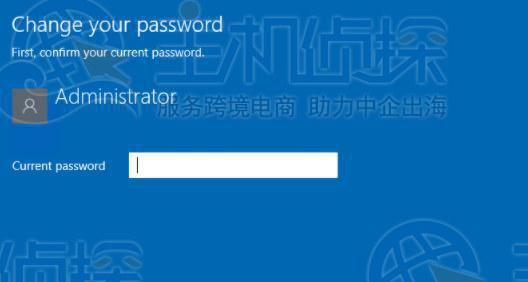
第6步:设置新密码
现在可以为Windows Server 2016创建新的密码。
建议创建一个强密码,该密码使用大写,小写,数字和符号,且最少12至16个字符。最后将密码写在纸上,确保不会忘记新密码,因为每次使用RDP或VNC登录Windows 2016 VPS时都需要该密码。您还可以添加提示以使密码更易记。另外,不要忘记在Cloud Control Portal中也更改密码。
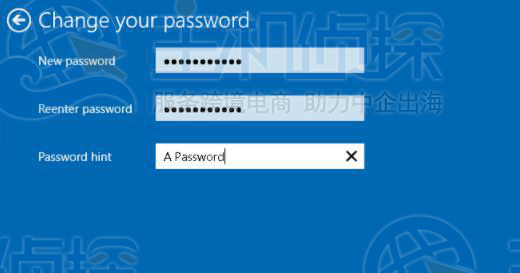
以上就是在[Hostwinds](/#) Windows Server 2016 VPS主机更改管理员密码简单过程,设置方法还是比较简单的。唯一需要注意的是,需要同时更改骤1和步骤2的密码才能生效,千万不要只修改其中的一个。如果有不清楚怎么修改的小伙伴,可以参考上述教程进行更改设置。"
松果号 作者:松果号原创文章,如若转载,请注明出处:https://www.6480i.com/archives/106286.html
