".extra-menu { background-color: #f3f3f3; padding: 20px; } .extra-menu .extra-menu-h { height: 36px; } .extra-menu .extra-menu-h h3 { display:inline-block; } .extra-menu ul a{ text-decoration: none; } .extra-menu .menu-child { text-indent: 4em; } .extra-menu .menu-child:before { left: 4em; } .extra-menu .extra-menu-h h3 { line-height: 36px; } .collapse-toggle { float: right; cursor: pointer; user-select: none; display: inline-flex; align-items: center; font-size: 14px; } .collapse-toggle img { width: 30%; transform: rotate(180deg); } .collapse-content { margin-bottom: 0px !important; margin-top: 20px !important; overflow: hidden; max-height: 0; transition: max-height 0.3s ease-out; } .collapse-content.expanded { max-height: 1000px; /\* 设置一个足够大的值,确保内容可以完全展开 \*/ } .ph-id { position: relative; top: -90px; } jQuery(document).ready(function( $ ) { $('.collapse-toggle').on('click',function(){ var content = document.querySelector('.collapse-content'); content.classList.toggle('expanded'); if (content.classList.contains('expanded')) { $(this).find('div').text('收起'); $(this).find('img').css('transform','rotate(180deg)'); } else { $(this).find('div').text('展开'); $(this).find('img').css('transform','rotate(0deg)'); } }) })
我们在购买了BlueHost主机后,会收到关于[cPanel面板](/#)的账户密码邮件,为了安全性考虑,往往要对密码进行修改,那么如何在面板中更改账户密码呢?
1、首先,登录到[BlueHost](/#)用户页面。
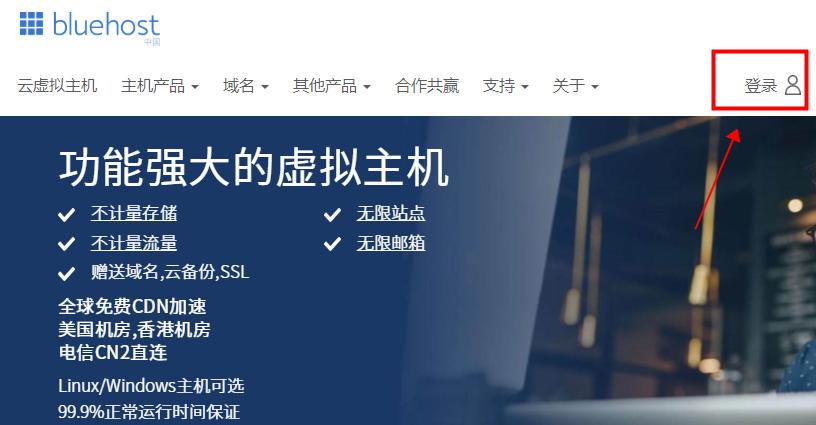
2、然后点击管理订单,选择所有订单,找到之前购买的BlueHost美国主机Plan A方案,点击菜单项上的管理虚拟主机,进入cPanel控制面板。
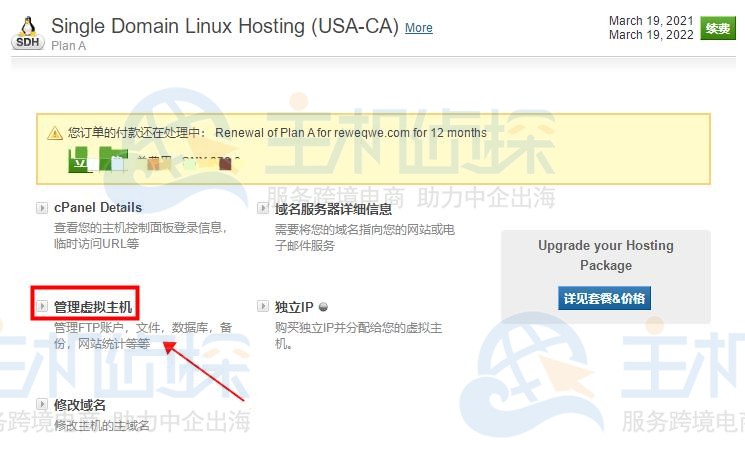
3、在cPanel控制面板中,找到偏好栏–选择密码安全性,进入设置页面。
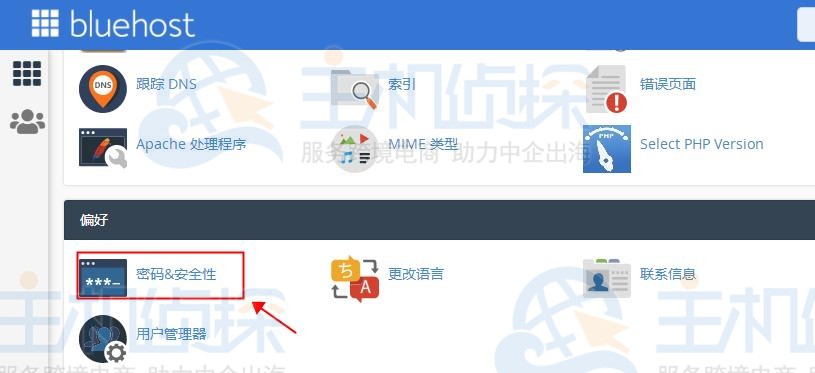
4、这里小编建议最好使用“密码生成器”来创建密码,这样密码强度非常高,安全性好。
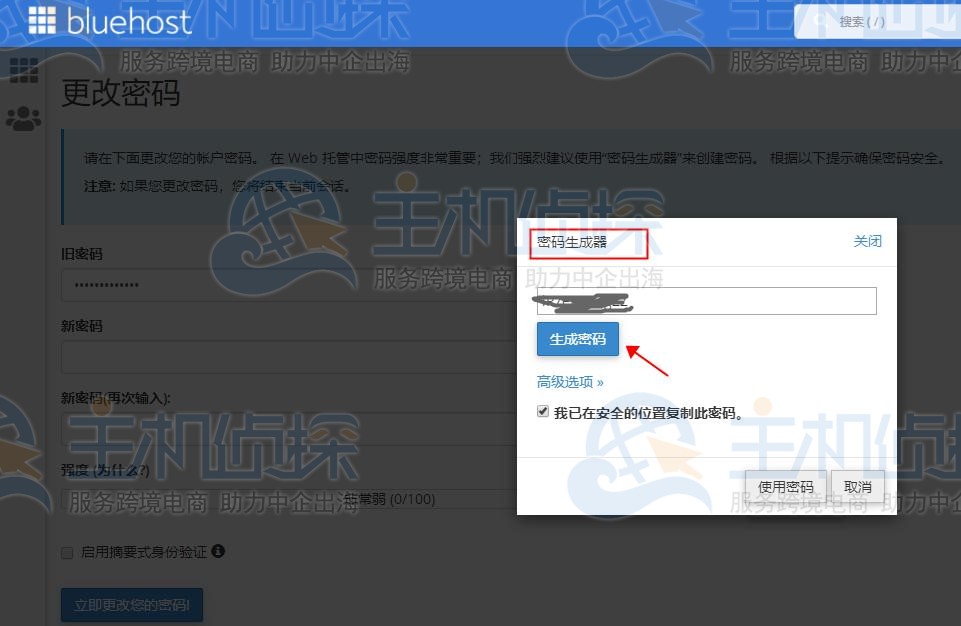
如果不想使用密码生成器,那么设置新密码时,要注意以下几点:
1、不要使用姓名或任何个人信息(例如您的生日或电话号码)。
2、避免简单模式,建议使用大写和小写字母、数字以及符号。 确保密码长度至少为八个字符。
3、在选择新密码时,确保其与以前的密码不相关。
设置好密码后一定要记得保存好,不要让任何人观看您输入密码,不要在您不信任的计算机上输入密码。为了安全性考虑,最好定期更新密码。"
松果号 作者:松果号原创文章,如若转载,请注明出处:https://www.6480i.com/archives/106273.html
