".extra-menu { background-color: #f3f3f3; padding: 20px; } .extra-menu .extra-menu-h { height: 36px; } .extra-menu .extra-menu-h h3 { display:inline-block; } .extra-menu ul a{ text-decoration: none; } .extra-menu .menu-child { text-indent: 4em; } .extra-menu .menu-child:before { left: 4em; } .extra-menu .extra-menu-h h3 { line-height: 36px; } .collapse-toggle { float: right; cursor: pointer; user-select: none; display: inline-flex; align-items: center; font-size: 14px; } .collapse-toggle img { width: 30%; transform: rotate(180deg); } .collapse-content { margin-bottom: 0px !important; margin-top: 20px !important; overflow: hidden; max-height: 0; transition: max-height 0.3s ease-out; } .collapse-content.expanded { max-height: 1000px; /\* 设置一个足够大的值,确保内容可以完全展开 \*/ } .ph-id { position: relative; top: -90px; } jQuery(document).ready(function( $ ) { $('.collapse-toggle').on('click',function(){ var content = document.querySelector('.collapse-content'); content.classList.toggle('expanded'); if (content.classList.contains('expanded')) { $(this).find('div').text('收起'); $(this).find('img').css('transform','rotate(180deg)'); } else { $(this).find('div').text('展开'); $(this).find('img').css('transform','rotate(0deg)'); } }) })
VMware虚拟机安装[Ubuntu](/#)系统后,输入用户名密码登录发现整个Ubuntu界面显示蓝屏,重启多次结果还是一样,这种情况该怎么解决呢?
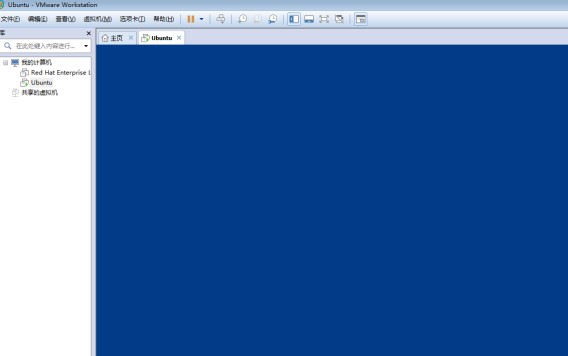
首先启动Ubuntu可以进入登录界面,但是系统界面蓝屏,说明系统是可以运行起来的,应该是系统插件发生了错误,可以尝试运行以下命令进行操作。
1、按快捷键Ctrl + Alt + F4进入字符界面。
2、安装相应服务然后重置系统桌面插件,根据提示操作就行。
> sudo apt-get install xserver-xorg-lts-utopic
3、提示操作有问题时,可以输入以下代码排查。
> sudo dpkg-reconfigure xserver-xorg-lts-utopic
4、重启计算机。
> reboot
5、如果前面第一个操作有问题,需要重置 dpkg 后再试,总之按提示操作就好了。
> sudo dpkg –configure -a
相关阅读:《[在VMware上安装Ubuntu的图文教程](/#)》"
松果号 作者:松果号原创文章,如若转载,请注明出处:https://www.6480i.com/archives/106252.html
