".extra-menu { background-color: #f3f3f3; padding: 20px; } .extra-menu .extra-menu-h { height: 36px; } .extra-menu .extra-menu-h h3 { display:inline-block; } .extra-menu ul a{ text-decoration: none; } .extra-menu .menu-child { text-indent: 4em; } .extra-menu .menu-child:before { left: 4em; } .extra-menu .extra-menu-h h3 { line-height: 36px; } .collapse-toggle { float: right; cursor: pointer; user-select: none; display: inline-flex; align-items: center; font-size: 14px; } .collapse-toggle img { width: 30%; transform: rotate(180deg); } .collapse-content { margin-bottom: 0px !important; margin-top: 20px !important; overflow: hidden; max-height: 0; transition: max-height 0.3s ease-out; } .collapse-content.expanded { max-height: 1000px; /\* 设置一个足够大的值,确保内容可以完全展开 \*/ } .ph-id { position: relative; top: -90px; } jQuery(document).ready(function( $ ) { $('.collapse-toggle').on('click',function(){ var content = document.querySelector('.collapse-content'); content.classList.toggle('expanded'); if (content.classList.contains('expanded')) { $(this).find('div').text('收起'); $(this).find('img').css('transform','rotate(180deg)'); } else { $(this).find('div').text('展开'); $(this).find('img').css('transform','rotate(0deg)'); } }) })
熟悉国外主机商的站长们,应该对BlueHost比较了解。其中BlueHost[美国主机](https://www.idcspy.com/)凭价格便宜、稳定性高等优势,被很多站长评为是外贸建站首选。BlueHost主机(Linux)有功能强大的[cPanel面板](https://www.idcspy.com/cpanel.html "cPanel面板"),可以轻松实现文件管理、电子邮件管理等操作,之前介绍过文件管理教程,今天来看下在cPanel面板中如何管理电子邮件账户。
1、首先登录到[BlueHost](/#)账户,查看订单页面,选中所购主机方案,点击管理虚拟主机,访问cPanel面板。
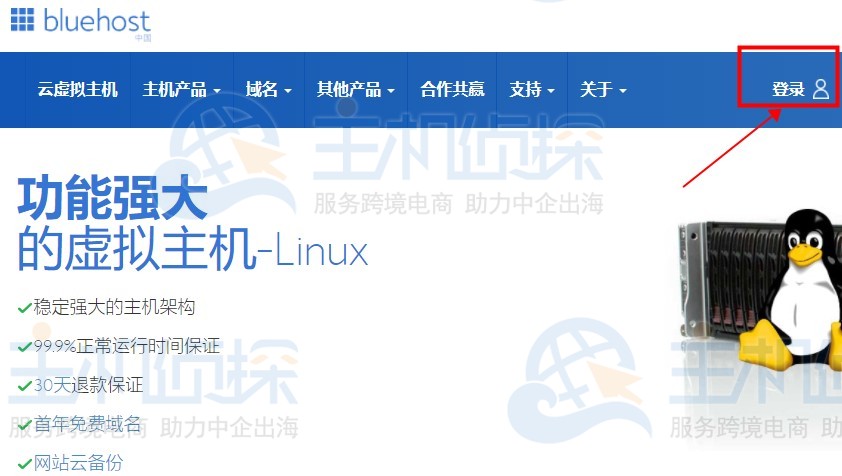
2、在cPanel控制面板界面,导航到“EMAIL”栏,选择“Email Accounts”选项,进入电子邮件账户管理页面。
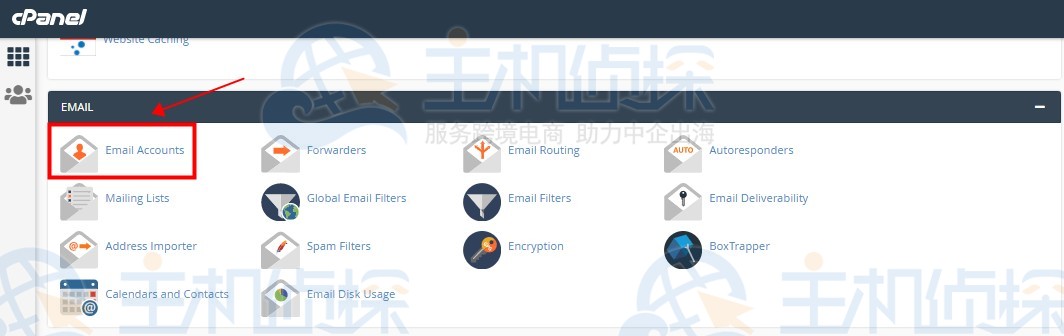
3、使用该页面可以添加、管理和删除电子邮件账户。
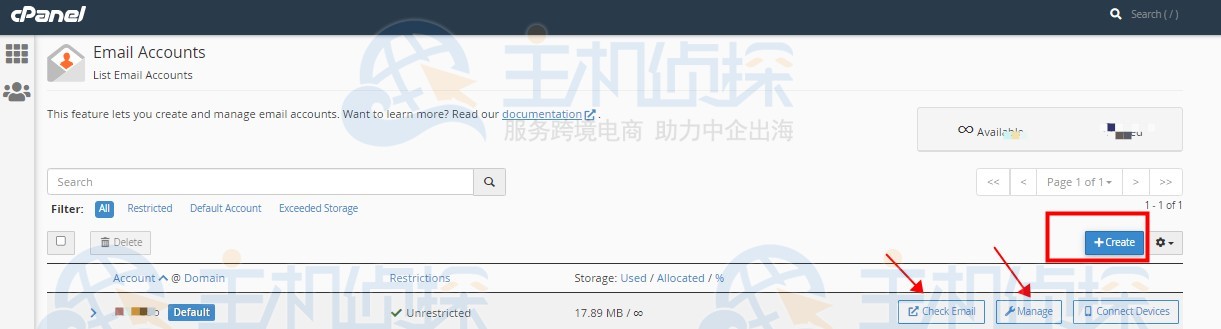
4、例如我们点击创建按钮,添加新的电子邮件账户,在新页面中,您可以选择域名,填写电子邮件用户名和密码,这里邮箱密码建议使用强密码,安全性会更高。信息全部输入完毕后,点击“+Create”图标保存即可。
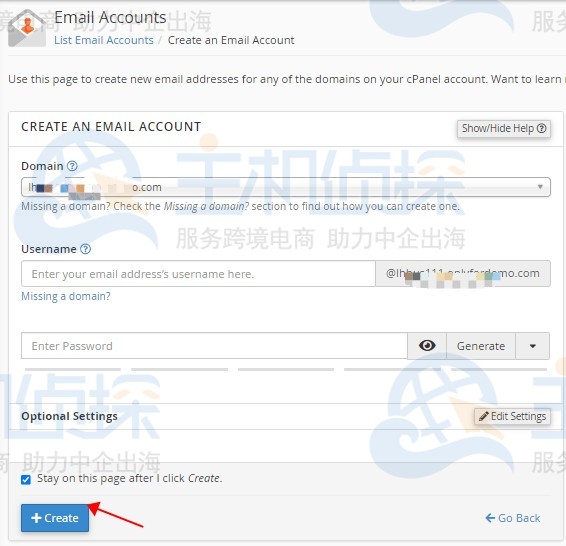
5、再来看下管理电子邮件账户操作,点击管理按钮,在新页面中可编辑现有的电子邮件账户的配额、密码和其他属性,感兴趣的用户可以自行操作了解下。
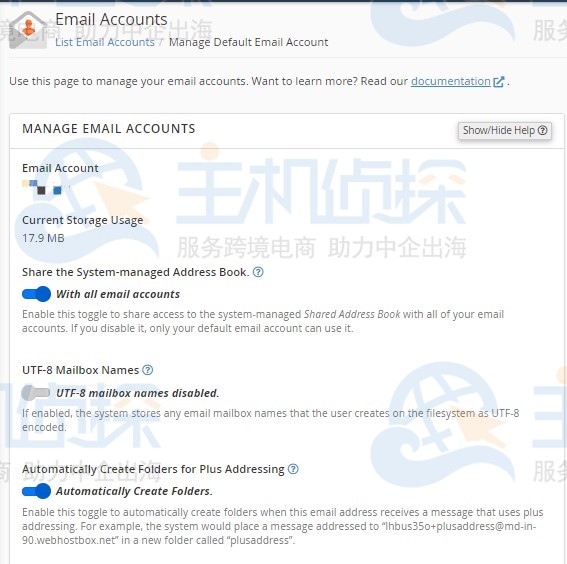
相关阅读:《[BlueHost建站教程](/#)》"
松果号 作者:松果号原创文章,如若转载,请注明出处:https://www.6480i.com/archives/105889.html
