".extra-menu { background-color: #f3f3f3; padding: 20px; } .extra-menu .extra-menu-h { height: 36px; } .extra-menu .extra-menu-h h3 { display:inline-block; } .extra-menu ul a{ text-decoration: none; } .extra-menu .menu-child { text-indent: 4em; } .extra-menu .menu-child:before { left: 4em; } .extra-menu .extra-menu-h h3 { line-height: 36px; } .collapse-toggle { float: right; cursor: pointer; user-select: none; display: inline-flex; align-items: center; font-size: 14px; } .collapse-toggle img { width: 30%; transform: rotate(180deg); } .collapse-content { margin-bottom: 0px !important; margin-top: 20px !important; overflow: hidden; max-height: 0; transition: max-height 0.3s ease-out; } .collapse-content.expanded { max-height: 1000px; /\* 设置一个足够大的值,确保内容可以完全展开 \*/ } .ph-id { position: relative; top: -90px; } jQuery(document).ready(function( $ ) { $('.collapse-toggle').on('click',function(){ var content = document.querySelector('.collapse-content'); content.classList.toggle('expanded'); if (content.classList.contains('expanded')) { $(this).find('div').text('收起'); $(this).find('img').css('transform','rotate(180deg)'); } else { $(this).find('div').text('展开'); $(this).find('img').css('transform','rotate(0deg)'); } }) })
网站存在的每个文件和文件夹都有一组权限,如果您的文件或文件夹权限配置错误的话,则网站可能无法正常运行,此时需要修复文件管理权限。如果您租用的是Hostinger[美国虚拟主机](/#),那么文件权限设置可直接在其hPanel面板中操作,下面一起来了解下。
1、登录到[Hostinger](/#)账户,进入hPanel面板管理页面,选择其他选项中的Fix File Ownership(修复文件所有权)部分,设置相关文件权限。
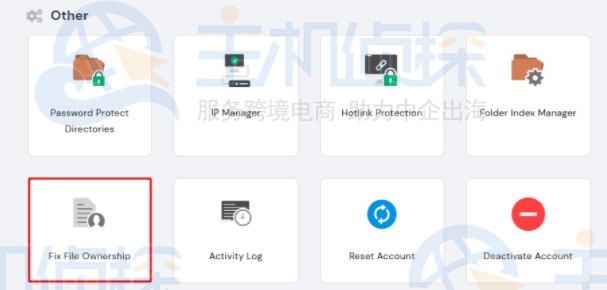
2、在修复文件所有权界面中,勾选选项以确认您将文件和文件夹设置为默认权限,然后单击Execute执行按钮保存设置。
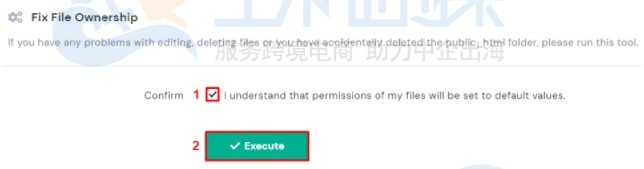
**小提示:**修复文件所有权会将文件权限设置为默认值644,文件夹默认设置为755。
拓展阅读:《[Hostinger虚拟主机方案及优缺点介绍](/#)》"
松果号 作者:松果号原创文章,如若转载,请注明出处:https://www.6480i.com/archives/105627.html
