".extra-menu { background-color: #f3f3f3; padding: 20px; } .extra-menu .extra-menu-h { height: 36px; } .extra-menu .extra-menu-h h3 { display:inline-block; } .extra-menu ul a{ text-decoration: none; } .extra-menu .menu-child { text-indent: 4em; } .extra-menu .menu-child:before { left: 4em; } .extra-menu .extra-menu-h h3 { line-height: 36px; } .collapse-toggle { float: right; cursor: pointer; user-select: none; display: inline-flex; align-items: center; font-size: 14px; } .collapse-toggle img { width: 30%; transform: rotate(180deg); } .collapse-content { margin-bottom: 0px !important; margin-top: 20px !important; overflow: hidden; max-height: 0; transition: max-height 0.3s ease-out; } .collapse-content.expanded { max-height: 1000px; /\* 设置一个足够大的值,确保内容可以完全展开 \*/ } .ph-id { position: relative; top: -90px; } jQuery(document).ready(function( $ ) { $('.collapse-toggle').on('click',function(){ var content = document.querySelector('.collapse-content'); content.classList.toggle('expanded'); if (content.classList.contains('expanded')) { $(this).find('div').text('收起'); $(this).find('img').css('transform','rotate(180deg)'); } else { $(this).find('div').text('展开'); $(this).find('img').css('transform','rotate(0deg)'); } }) })
WHMCS是一套国外流行的域名主机管理软件,全面支持域名注册管理、服务器管理、主机开通管理等功能,在IDC领域应用非常广泛。如果您租用的是[BlueHost](/#)主机,那么可利用[cPanel面板](https://www.idcspy.com/cpanel.html "cPanel面板")或Plesk面板工具来一键安装WHMCS,操作比较简单,下面一起来了解下。
BlueHost主机支持Windows和Linux两种操作系统,其中Windows系统采用的是Plesk控制面板,Linux系统用的是cPanel面板,这两种控制面板功能都非常强大,包括文件管理、数据库管理、一键安装流行应用程序等。本文以[BlueHost香港主机](/#)(Linux)为例,来看下安装WHMCS程序的操作步骤。
1、首先登录到BlueHost中国账户,登录成功后,点击首页的“我的账户”进入账户详情页面。

2、在账户管理页面中,点击顶部菜单栏中的“管理订单”,下拉菜单选择“罗列/搜索订单”,查看所选购的产品,我们可以看到右边栏产品项中加购了BlueHost[香港主机](/#)(Linux),然后点击左侧的域名链接。
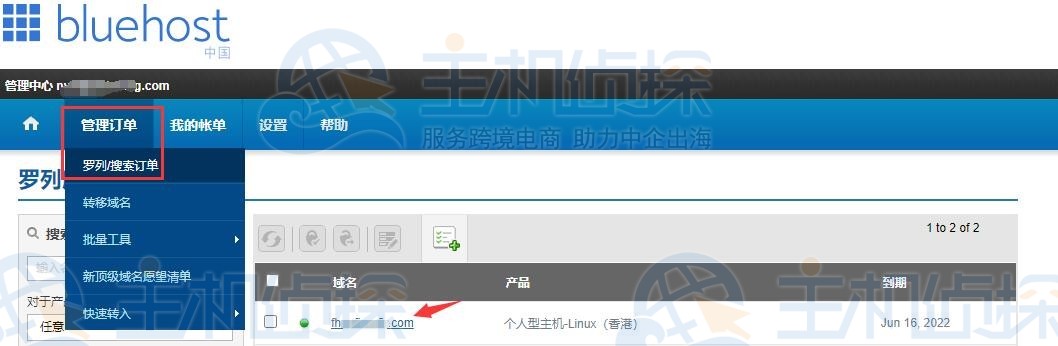
3、弹出的新页面中,点击“管理虚拟主机”选项,以访问cPanel控制面板。
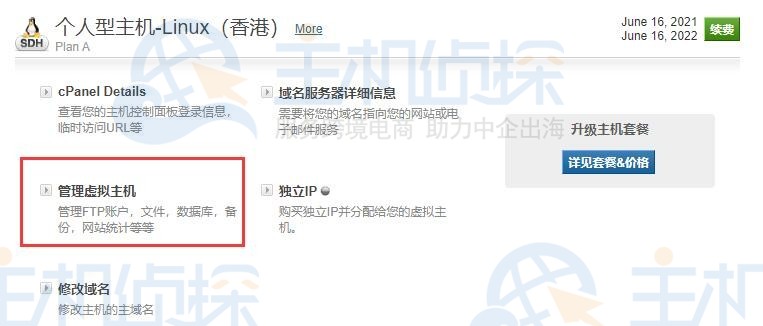
4、进入cPanel面板管理页面,导航至“高级”栏目选择Softaculous Apps Installer,或者下拉至Softaculous Apps Installer部分,这里罗列出了流行的应用程序,选中WHMCS,进入安装页面。
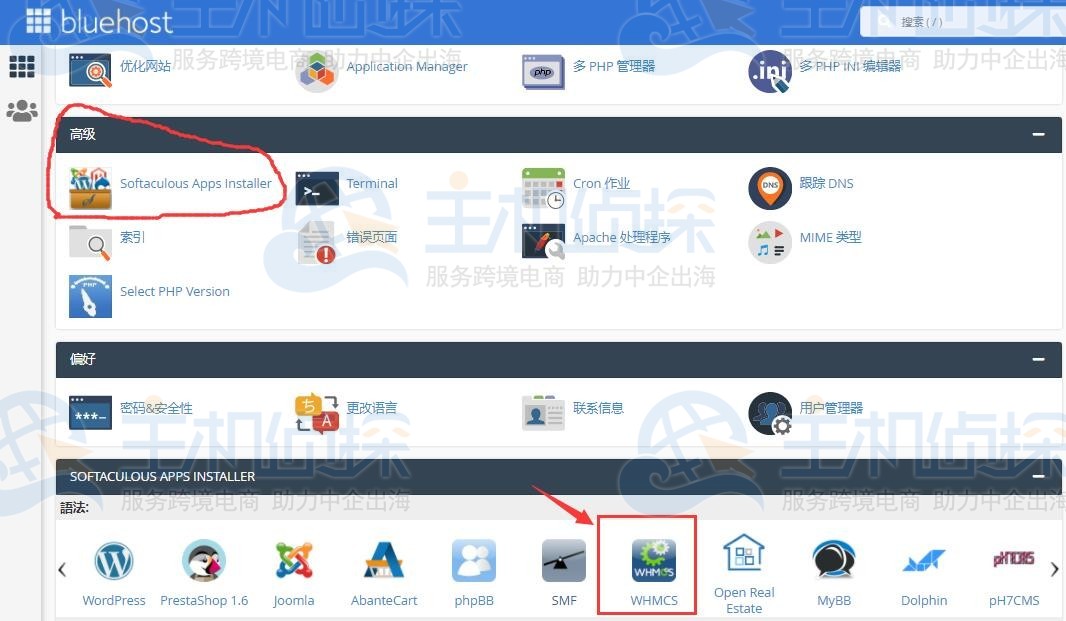
5、点击“现在安装”按钮,之后会弹出设置页面,我们可选择所要安装的WHMCS版本,按照页面提示设置管理员账户、网站语言等。所有信息填写完毕后,点击“安装”按钮即可。
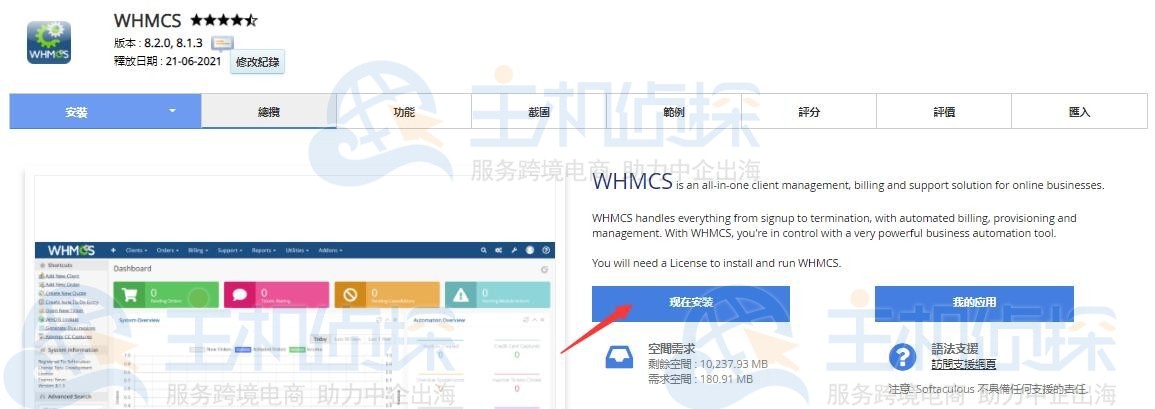
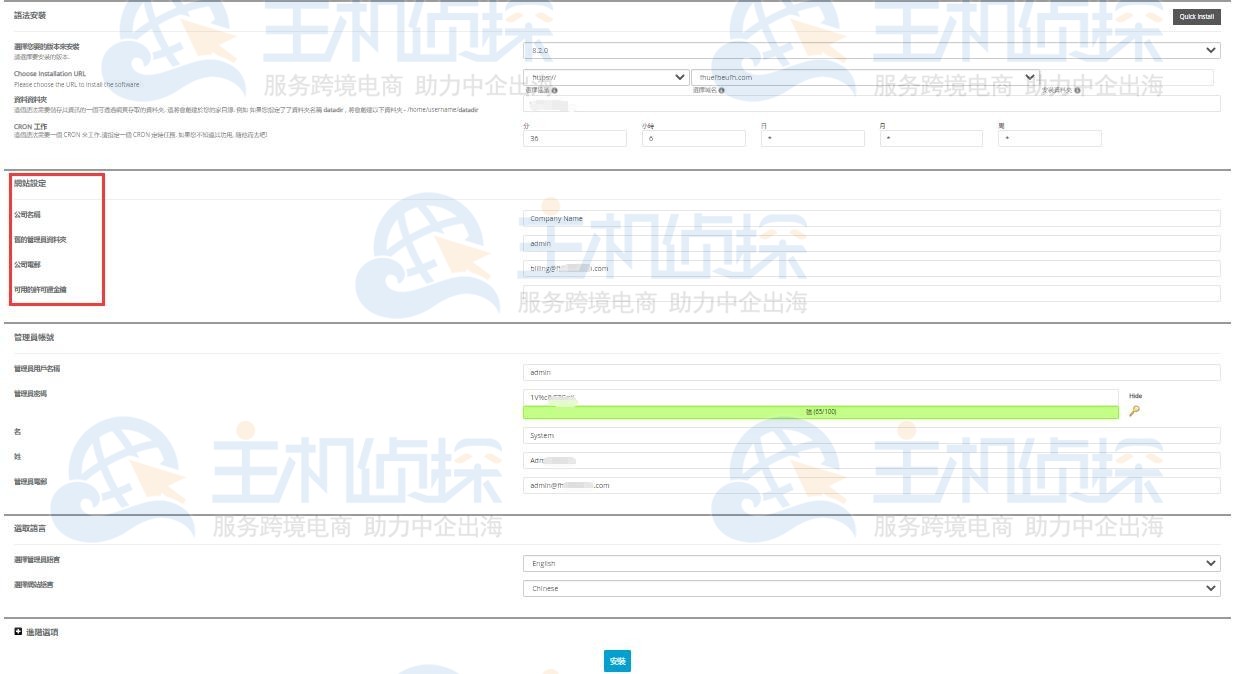
以上就是BlueHost香港主机(Linux)一键安装WHMCS图文教程的介绍,安装过程是不是比较简单,此教程也同样适用于BlueHost[美国虚拟主机](/#)(Linux),感兴趣的朋友可以尝试操作下。
更多:《[BlueHost建站教程 BlueHost评测专题](/#)》"
松果号 作者:松果号原创文章,如若转载,请注明出处:https://www.6480i.com/archives/105598.html
