".extra-menu { background-color: #f3f3f3; padding: 20px; } .extra-menu .extra-menu-h { height: 36px; } .extra-menu .extra-menu-h h3 { display:inline-block; } .extra-menu ul a{ text-decoration: none; } .extra-menu .menu-child { text-indent: 4em; } .extra-menu .menu-child:before { left: 4em; } .extra-menu .extra-menu-h h3 { line-height: 36px; } .collapse-toggle { float: right; cursor: pointer; user-select: none; display: inline-flex; align-items: center; font-size: 14px; } .collapse-toggle img { width: 30%; transform: rotate(180deg); } .collapse-content { margin-bottom: 0px !important; margin-top: 20px !important; overflow: hidden; max-height: 0; transition: max-height 0.3s ease-out; } .collapse-content.expanded { max-height: 1000px; /\* 设置一个足够大的值,确保内容可以完全展开 \*/ } .ph-id { position: relative; top: -90px; } jQuery(document).ready(function( $ ) { $('.collapse-toggle').on('click',function(){ var content = document.querySelector('.collapse-content'); content.classList.toggle('expanded'); if (content.classList.contains('expanded')) { $(this).find('div').text('收起'); $(this).find('img').css('transform','rotate(180deg)'); } else { $(this).find('div').text('展开'); $(this).find('img').css('transform','rotate(0deg)'); } }) })
Hostinger是一家美国主机商,多年来一直专注于提供质优价廉的[美国虚拟主机](/#)产品,深受数百万站长信赖。对于初次租用Hostinger主机的用户来说,可能会有一些主机操作不太了解,比如怎么使用FTP客户端连接服务器,本文以FTP客户端–FileZilla为例来看下连接FTP服务器的相关操作步骤。
[Hostinger](/#)主机带有简单易用的hPanel控制面板,您可以使用hPanel控制面板查看到FTP详细信息。如果您想连接到FTP账户,需先下载FTP客户端,这里用的是FileZilla。
1、打开FileZilla,然后您需输入相关配置信息,如主机、用户名、密码、端口号等。这里您可以通过Hostinger主机中的hPanel控制面板查看FTP账户信息,参考阅读:《[如何查看FTP详细信息](/#)》

主机:来自FTP账户部分的FTP IP(例如,185.185.185.185)
用户、密码:FTP账户中的用户名和密码
端口:21
2、以上配置信息填写完毕后,您可单击Quickconnect 按钮,将连接到FTP服务器。
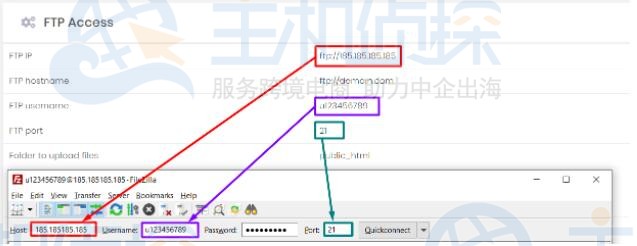
通过上面两个简单步骤,您便可以连接上FTP服务器了,感兴趣的用户可以尝试操作下。"
松果号 作者:松果号原创文章,如若转载,请注明出处:https://www.6480i.com/archives/105549.html
