".extra-menu { background-color: #f3f3f3; padding: 20px; } .extra-menu .extra-menu-h { height: 36px; } .extra-menu .extra-menu-h h3 { display:inline-block; } .extra-menu ul a{ text-decoration: none; } .extra-menu .menu-child { text-indent: 4em; } .extra-menu .menu-child:before { left: 4em; } .extra-menu .extra-menu-h h3 { line-height: 36px; } .collapse-toggle { float: right; cursor: pointer; user-select: none; display: inline-flex; align-items: center; font-size: 14px; } .collapse-toggle img { width: 30%; transform: rotate(180deg); } .collapse-content { margin-bottom: 0px !important; margin-top: 20px !important; overflow: hidden; max-height: 0; transition: max-height 0.3s ease-out; } .collapse-content.expanded { max-height: 1000px; /\* 设置一个足够大的值,确保内容可以完全展开 \*/ } .ph-id { position: relative; top: -90px; } jQuery(document).ready(function( $ ) { $('.collapse-toggle').on('click',function(){ var content = document.querySelector('.collapse-content'); content.classList.toggle('expanded'); if (content.classList.contains('expanded')) { $(this).find('div').text('收起'); $(this).find('img').css('transform','rotate(180deg)'); } else { $(this).find('div').text('展开'); $(this).find('img').css('transform','rotate(0deg)'); } }) })
[Apache](/#)是目前使用最广泛的Web服务器之一,它可以在大多数计算机操作系统中运行,提供有许多强大功能,包括动态加载模块、解析网页语言等。先前有网友咨询如何在Ubuntu 18.04上安装Apache 2,下面一起来看下操作步骤介绍。
背景条件:使用的是[Vultr](/#) VPS,Ubuntu 18.04。
第1步、登录到Vultr账户,然后运行下面命令更新和升级apt工具包。
> sudo apt update && upgrade
第2步、接着安装 Apache 并在出现提示时选择Y。
> sudo apt install apache2
第3步、Apache安装完成后,运行以下命令来启动服务。
> systemctl start apache2
第 4 步: 如果您想在服务器开启时自动启动 Web 服务器,则可使用该命令。
> systemctl enable apache2
您可通过访问服务器的 IP 或主机名来验证Apache有没有安装成功,如果出现Apache默认页面,则表示您成功在[Ubuntu](/#) 18.04上安装了Apache 2。
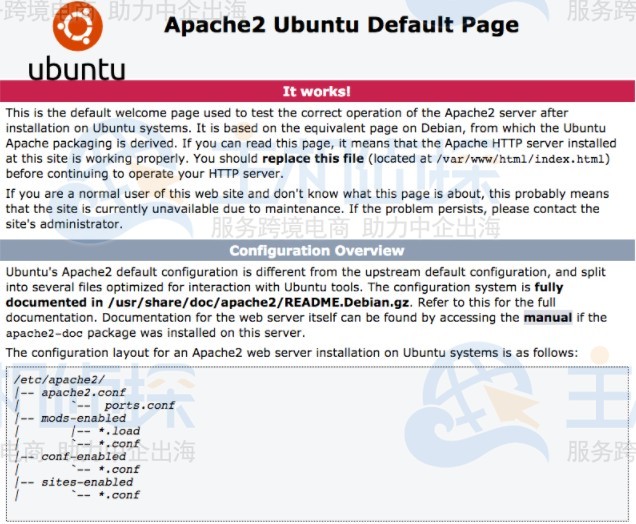
根据实际需要,您可以选择安装其他程序,比如运行下面命令来安装和启用PHP。
> apt install php libapache2-mod-php php-mysql"
松果号 作者:松果号原创文章,如若转载,请注明出处:https://www.6480i.com/archives/105494.html
