".extra-menu { background-color: #f3f3f3; padding: 20px; } .extra-menu .extra-menu-h { height: 36px; } .extra-menu .extra-menu-h h3 { display:inline-block; } .extra-menu ul a{ text-decoration: none; } .extra-menu .menu-child { text-indent: 4em; } .extra-menu .menu-child:before { left: 4em; } .extra-menu .extra-menu-h h3 { line-height: 36px; } .collapse-toggle { float: right; cursor: pointer; user-select: none; display: inline-flex; align-items: center; font-size: 14px; } .collapse-toggle img { width: 30%; transform: rotate(180deg); } .collapse-content { margin-bottom: 0px !important; margin-top: 20px !important; overflow: hidden; max-height: 0; transition: max-height 0.3s ease-out; } .collapse-content.expanded { max-height: 1000px; /\* 设置一个足够大的值,确保内容可以完全展开 \*/ } .ph-id { position: relative; top: -90px; } jQuery(document).ready(function( $ ) { $('.collapse-toggle').on('click',function(){ var content = document.querySelector('.collapse-content'); content.classList.toggle('expanded'); if (content.classList.contains('expanded')) { $(this).find('div').text('收起'); $(this).find('img').css('transform','rotate(180deg)'); } else { $(this).find('div').text('展开'); $(this).find('img').css('transform','rotate(0deg)'); } }) })
主机商Hostinger不仅提供价格便宜的[美国主机](https://www.idcspy.com/),还支持域名服务。我们知道域名在使用过程中除了解析域名外,另一个比较常见的操作是修改域名服务器。那么如何在Hostinger上更改域名服务器呢?下面一起来看下相关操作步骤介绍。
1、首先登录到[Hostinger](/#)帐户,以访问其hPanel控制面板。在hPanel控制面板页面中,导航至“Domains”部分,然后选中要更改域名服务器的域名。
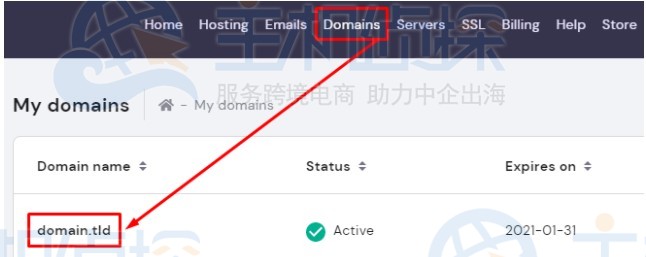
2、接下来,我们可以看到在Choose your nameservers部分,有两个选项。通常推荐选择第一个(使用 Hostinger域名服务器)。
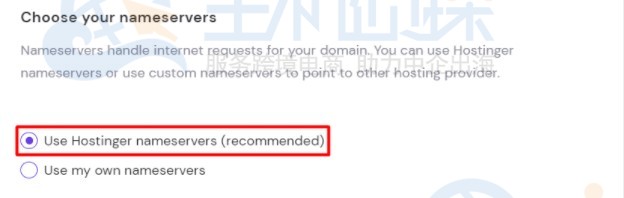
如果要使用外部域名服务器,则选中第二项“Use my own nameservers”,并填写相关参数。设置完毕后点击“Save”保存,通常更改完域名服务器后,需要等待一段时间以使其生效。
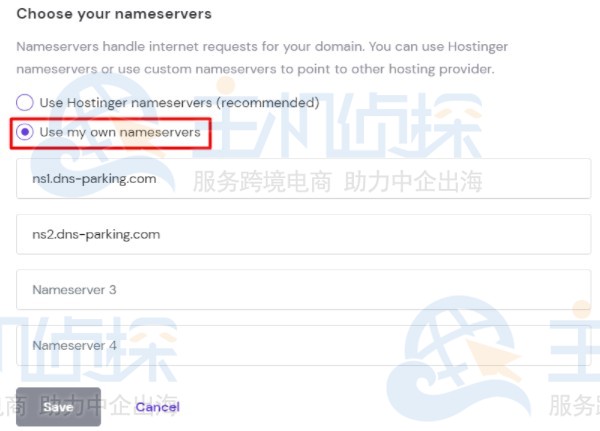
好了,通过以上简单的几个步骤,我们便通过Hostinger hPanel控制面板成功地更改了域名服务器,操作还是比较简单的。
相关阅读:《[Hostinger如何解析域名 Hostinger域名解析教程](/#)》"
松果号 作者:松果号原创文章,如若转载,请注明出处:https://www.6480i.com/archives/105360.html
