".extra-menu { background-color: #f3f3f3; padding: 20px; } .extra-menu .extra-menu-h { height: 36px; } .extra-menu .extra-menu-h h3 { display:inline-block; } .extra-menu ul a{ text-decoration: none; } .extra-menu .menu-child { text-indent: 4em; } .extra-menu .menu-child:before { left: 4em; } .extra-menu .extra-menu-h h3 { line-height: 36px; } .collapse-toggle { float: right; cursor: pointer; user-select: none; display: inline-flex; align-items: center; font-size: 14px; } .collapse-toggle img { width: 30%; transform: rotate(180deg); } .collapse-content { margin-bottom: 0px !important; margin-top: 20px !important; overflow: hidden; max-height: 0; transition: max-height 0.3s ease-out; } .collapse-content.expanded { max-height: 1000px; /\* 设置一个足够大的值,确保内容可以完全展开 \*/ } .ph-id { position: relative; top: -90px; } jQuery(document).ready(function( $ ) { $('.collapse-toggle').on('click',function(){ var content = document.querySelector('.collapse-content'); content.classList.toggle('expanded'); if (content.classList.contains('expanded')) { $(this).find('div').text('收起'); $(this).find('img').css('transform','rotate(180deg)'); } else { $(this).find('div').text('展开'); $(this).find('img').css('transform','rotate(0deg)'); } }) })
[美国主机](https://www.idcspy.com/)商Hostwinds多年来专注提供经济实惠的主机产品,比如[美国云主机](https://www.idcspy.com/cloud-hosting.html "美国云主机")VPS。为了方便管理VPS,我们可以使用控制面板工具,先前小编已经介绍过如何在Hostwinds VPS上安装[cPanel面板](https://www.idcspy.com/cpanel.html "cPanel面板")以及Plesk面板,今天主要介绍一款用于Linux VPS的免费开源的控制面板–VestaCP。
[Hostwinds](/#) VPS在安装VestaCP管理面板前,我们可通过运行下面命令来更新VPS,以确保操作系统及相关程序是最新的。
> yum update
步骤1、下载Vestacp安装包
> wget \[http://vestacp.com/pub/vst-install.sh\](http://vestacp.com/pub/vst-install.sh)
步骤2、运行Vestacp安装包并通过输入”Y”确认,然后按Enter键。
> bash vst-install.sh
步骤3、接着安装一些必要的程序,比如Nginx 网络服务器、Apache Web 服务器(作为后端)、绑定DNS服务器、Exim 邮件服务器 + ClamAV SpamAssassin、Dovecot POP3/IMAP 服务器、MariaDB 数据库服务器、Vsftpd FTP 服务器、Softaculous插件、iptables 防火墙 + Fail2Ban。
步骤4、 输入我们要连接到Vesta安装的管理电子邮件地址,按Enter键以获取FQDN主机名,耐心等待几分钟即可安装完毕。
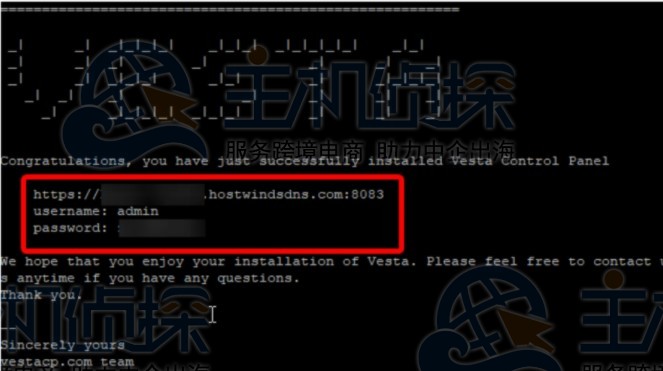
通过以上几个步骤,我们便成功地在Hostwinds VPS上安装了VestaCP控制面板,然后在浏览器中输入所提供的URL链接,通过用户名和密码登录到控制面板便可管理VPS了。
相关阅读推荐:
《[Hostwinds VPS安装cPanel面板教程](/#)》
《[Hostwinds VPS安装Plesk面板教程](/#)》"
松果号 作者:松果号原创文章,如若转载,请注明出处:https://www.6480i.com/archives/105321.html
