".extra-menu { background-color: #f3f3f3; padding: 20px; } .extra-menu .extra-menu-h { height: 36px; } .extra-menu .extra-menu-h h3 { display:inline-block; } .extra-menu ul a{ text-decoration: none; } .extra-menu .menu-child { text-indent: 4em; } .extra-menu .menu-child:before { left: 4em; } .extra-menu .extra-menu-h h3 { line-height: 36px; } .collapse-toggle { float: right; cursor: pointer; user-select: none; display: inline-flex; align-items: center; font-size: 14px; } .collapse-toggle img { width: 30%; transform: rotate(180deg); } .collapse-content { margin-bottom: 0px !important; margin-top: 20px !important; overflow: hidden; max-height: 0; transition: max-height 0.3s ease-out; } .collapse-content.expanded { max-height: 1000px; /\* 设置一个足够大的值,确保内容可以完全展开 \*/ } .ph-id { position: relative; top: -90px; } jQuery(document).ready(function( $ ) { $('.collapse-toggle').on('click',function(){ var content = document.querySelector('.collapse-content'); content.classList.toggle('expanded'); if (content.classList.contains('expanded')) { $(this).find('div').text('收起'); $(this).find('img').css('transform','rotate(180deg)'); } else { $(this).find('div').text('展开'); $(this).find('img').css('transform','rotate(0deg)'); } }) })
我们在购买RAKsmart VPS服务器时,通常会选择一个操作系统(有Debian、Ubuntu、CentOS、Windows等可选),后续如果不想使用该操作系统了,那么可直接在后台管理界面重装系统。本文介绍一下RAKsmart[美国VPS](/#)服务器重装系统教程,基本上几分钟就能完成。
1、首先打开[RAKsmart](/#)官网,然后点击右上角的“登录”按钮,输入用户名和密码登录,以进入RAKsmart后台管理界面。
点击访问:[RAKsmart官网](https://go.idcspy.com/www.raksmart.com/)
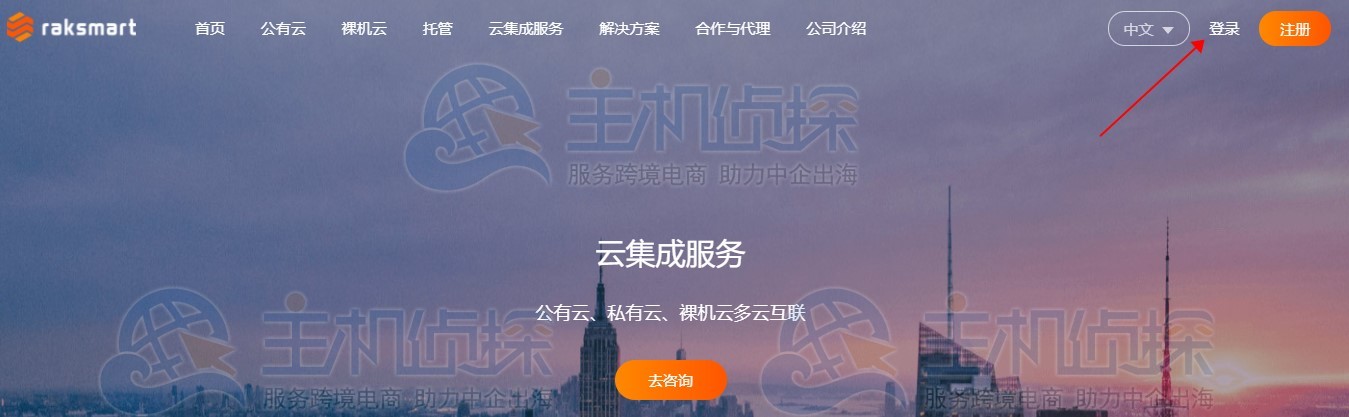
2、在RAKsmart后台管理界面中,我们可通过“客户中心”或“产品服务”查看到先前购买的产品(比如[美国服务器](https://www.idcspy.com/)、VPS服务器、云服务器等)。然后在产品服务列表中,点击要重装系统的VPS服务器,进入产品详情页面,这里以美国VPS服务器为例。
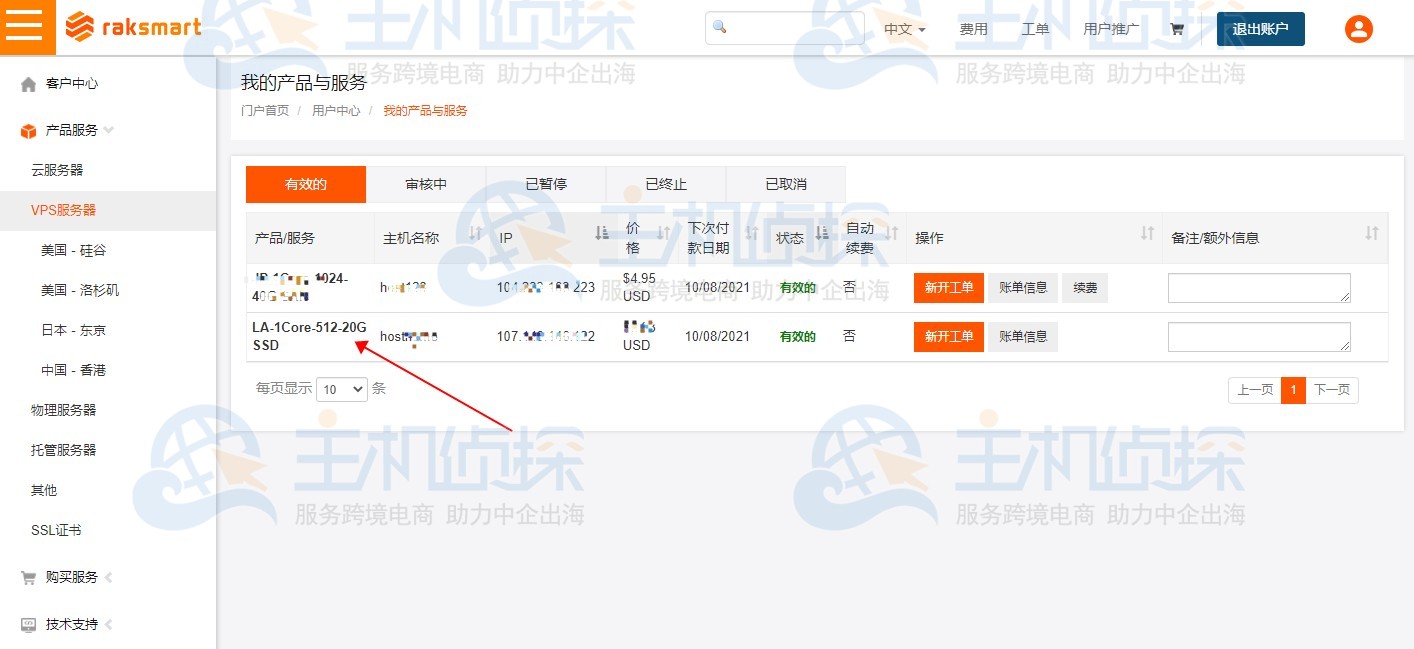
3、管理产品页面,我们会看到登录信息、服务器信息、配置选项、控制面板、其他工具等选项。在控制面板部分,选择“关机”,停止VPS运行(这一步很关键!!),接着导航到其他工具栏,点击“重装系统”,如下图所示:
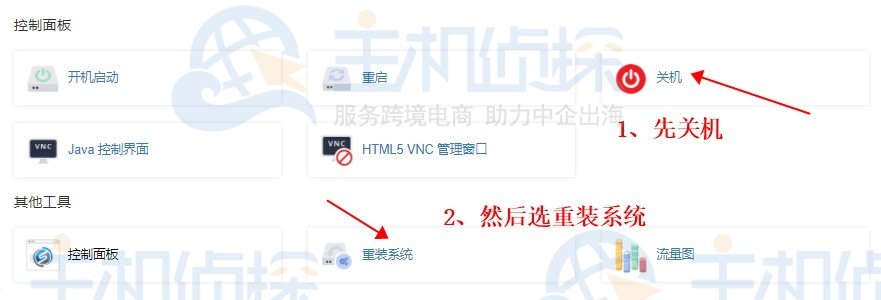
4、选择要重装的操作系统(重装系统后所有数据将会格式化,所以请谨慎操作!)。RAKsmart服务器支持多种操作系统,这里我们可根据需要选择合适的系统版本,点击“重装系统”按钮即可。(本文购买的VPS之前选的是CentOS系统,现在将重装为[Ubuntu](/#)系统)
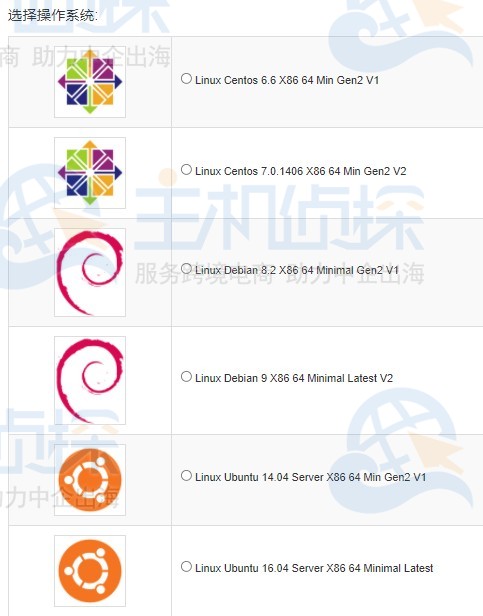 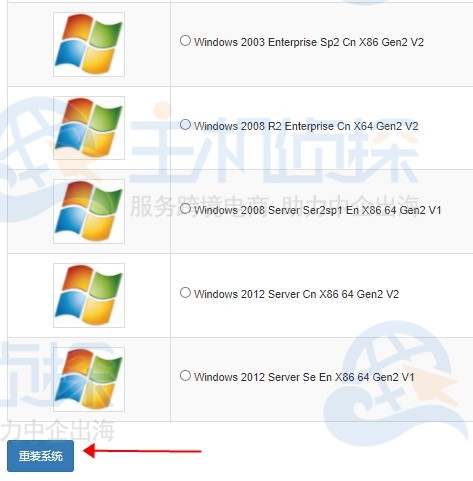
一般等待几分钟即可重装完毕,注意记得重装后的VPS服务器密码和SSH端口。

通过上面的几个简单步骤,我们便成功地为RAKsmart美国VPS重装了系统,其他机房的VPS服务器重装系统步骤与之类似,这里就不一一赘述了。"
松果号 作者:松果号原创文章,如若转载,请注明出处:https://www.6480i.com/archives/105084.html
