".extra-menu { background-color: #f3f3f3; padding: 20px; } .extra-menu .extra-menu-h { height: 36px; } .extra-menu .extra-menu-h h3 { display:inline-block; } .extra-menu ul a{ text-decoration: none; } .extra-menu .menu-child { text-indent: 4em; } .extra-menu .menu-child:before { left: 4em; } .extra-menu .extra-menu-h h3 { line-height: 36px; } .collapse-toggle { float: right; cursor: pointer; user-select: none; display: inline-flex; align-items: center; font-size: 14px; } .collapse-toggle img { width: 30%; transform: rotate(180deg); } .collapse-content { margin-bottom: 0px !important; margin-top: 20px !important; overflow: hidden; max-height: 0; transition: max-height 0.3s ease-out; } .collapse-content.expanded { max-height: 1000px; /\* 设置一个足够大的值,确保内容可以完全展开 \*/ } .ph-id { position: relative; top: -90px; } jQuery(document).ready(function( $ ) { $('.collapse-toggle').on('click',function(){ var content = document.querySelector('.collapse-content'); content.classList.toggle('expanded'); if (content.classList.contains('expanded')) { $(this).find('div').text('收起'); $(this).find('img').css('transform','rotate(180deg)'); } else { $(this).find('div').text('展开'); $(this).find('img').css('transform','rotate(0deg)'); } }) })
HostUS虽然是一家起步晚的[美国主机](https://www.idcspy.com/)商,但表现的相当出色。HostUS VPS开通后,是不是还是有很多人不会Putty连接方法,之前小编也会整理一些基础教程。今天就来简单的介绍一下HostUSVPS开通后Putty连接方法。
**执行Putty.exe**
下载好Putty后(点击下载),执行相应的Putty文件,即Putty.exe。特别强调建议大家使用英文原版,避免下载到了带后门的中文版而泄露自己的[HostUS](/#) VPS ROOT信息。
**输入VPS信息**
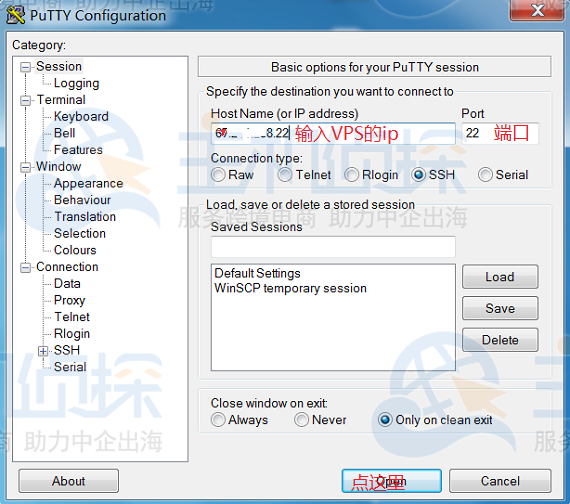
如上图,输入HostUS VPS的ip地址和端口即可,一般默认端口为22。
**输入VPS登陆信息**
点击上一般的open之后,一般首次登陆会出现一个认证对话框,点最左边的按钮YES即可。随后输入root用户名和密码,特别说明一般root用户名即默认为root,root密码见邮件或后台(输入时不会有任何显示)。回车后即会出现登陆成功的显示,此次就可以安装web环境或搭建SS等了,还算容易吧~
"
松果号 作者:松果号原创文章,如若转载,请注明出处:https://www.6480i.com/archives/105022.html
