".extra-menu { background-color: #f3f3f3; padding: 20px; } .extra-menu .extra-menu-h { height: 36px; } .extra-menu .extra-menu-h h3 { display:inline-block; } .extra-menu ul a{ text-decoration: none; } .extra-menu .menu-child { text-indent: 4em; } .extra-menu .menu-child:before { left: 4em; } .extra-menu .extra-menu-h h3 { line-height: 36px; } .collapse-toggle { float: right; cursor: pointer; user-select: none; display: inline-flex; align-items: center; font-size: 14px; } .collapse-toggle img { width: 30%; transform: rotate(180deg); } .collapse-content { margin-bottom: 0px !important; margin-top: 20px !important; overflow: hidden; max-height: 0; transition: max-height 0.3s ease-out; } .collapse-content.expanded { max-height: 1000px; /\* 设置一个足够大的值,确保内容可以完全展开 \*/ } .ph-id { position: relative; top: -90px; } jQuery(document).ready(function( $ ) { $('.collapse-toggle').on('click',function(){ var content = document.querySelector('.collapse-content'); content.classList.toggle('expanded'); if (content.classList.contains('expanded')) { $(this).find('div').text('收起'); $(this).find('img').css('transform','rotate(180deg)'); } else { $(this).find('div').text('展开'); $(this).find('img').css('transform','rotate(0deg)'); } }) })
[BlueHost](/#)后台语言默认是英文的,我们在BlueHost中文站购买主机产品后,通常要登录到后台查看订单并对所购的主机空间进行管理,如果不习惯用英文界面,也可以将后台语言更改为中文。那么如何更改BlueHost后台语言?下面来看下相关操作步骤介绍。
点击访问:[BlueHost中文站](https://go.idcspy.com/blidcspy/)
1、例如,我们购买了一台BlueHost[美国虚拟主机](/#),现在要登录到后台管理,则可通过前文链接访问BlueHost中文站,然后点击首页的“登录”按钮,输入先前注册账户用的电子邮箱地址和密码进行登录。

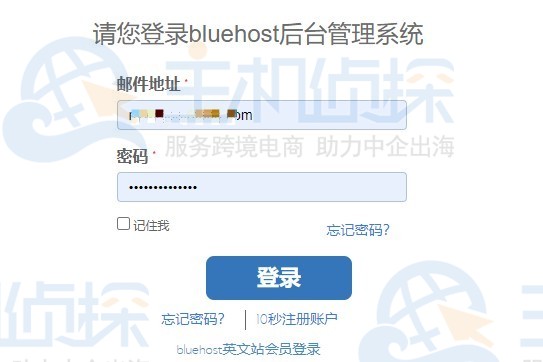
2、登录到BlueHost账户后,它会跳转到首页,如果我们要进入BlueHost后台,则需点击“我的账户”,如下图所示:

3、通过点击“我的账户”进入到BlueHost后台,看到页面内容是英文的,如果要更改语言设置,需点击右下角的Language: English。

4、这时我们会看到有很多可选语言,比如选择“中文”。
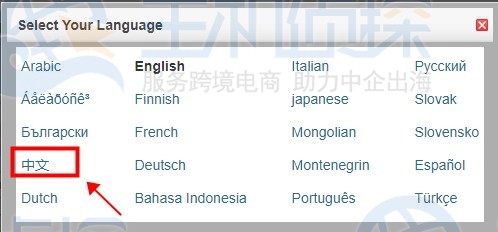
BlueHost后台语言切换为中文后,我们会看到如下界面:
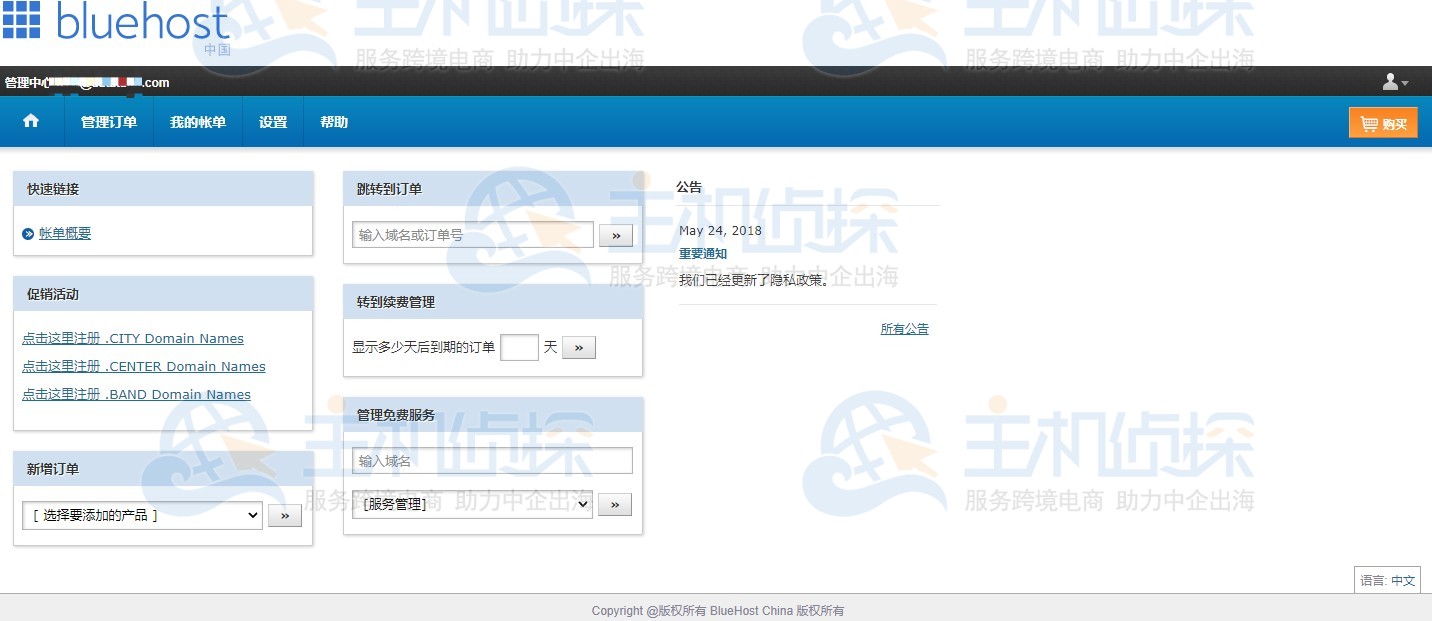
通过上述步骤,我们成功地将BlueHost后台语言更改为中文的,然后便可以根据需要进行相关操作,比如管理订单、充值账户余额等。"
松果号 作者:松果号原创文章,如若转载,请注明出处:https://www.6480i.com/archives/104978.html
