".extra-menu { background-color: #f3f3f3; padding: 20px; } .extra-menu .extra-menu-h { height: 36px; } .extra-menu .extra-menu-h h3 { display:inline-block; } .extra-menu ul a{ text-decoration: none; } .extra-menu .menu-child { text-indent: 4em; } .extra-menu .menu-child:before { left: 4em; } .extra-menu .extra-menu-h h3 { line-height: 36px; } .collapse-toggle { float: right; cursor: pointer; user-select: none; display: inline-flex; align-items: center; font-size: 14px; } .collapse-toggle img { width: 30%; transform: rotate(180deg); } .collapse-content { margin-bottom: 0px !important; margin-top: 20px !important; overflow: hidden; max-height: 0; transition: max-height 0.3s ease-out; } .collapse-content.expanded { max-height: 1000px; /\* 设置一个足够大的值,确保内容可以完全展开 \*/ } .ph-id { position: relative; top: -90px; } jQuery(document).ready(function( $ ) { $('.collapse-toggle').on('click',function(){ var content = document.querySelector('.collapse-content'); content.classList.toggle('expanded'); if (content.classList.contains('expanded')) { $(this).find('div').text('收起'); $(this).find('img').css('transform','rotate(180deg)'); } else { $(this).find('div').text('展开'); $(this).find('img').css('transform','rotate(0deg)'); } }) })
cPanel/WHM是一套经典强大的主机管理面板,租用过[美国虚拟主机](/#)的朋友应该对它比较熟悉。通常cPanel与WHM密码是一样的,为了提高安全性,我们一般会修改初始密码。本文以HostUS主机为例,一起来看下如何修改cPanel/WHM密码。
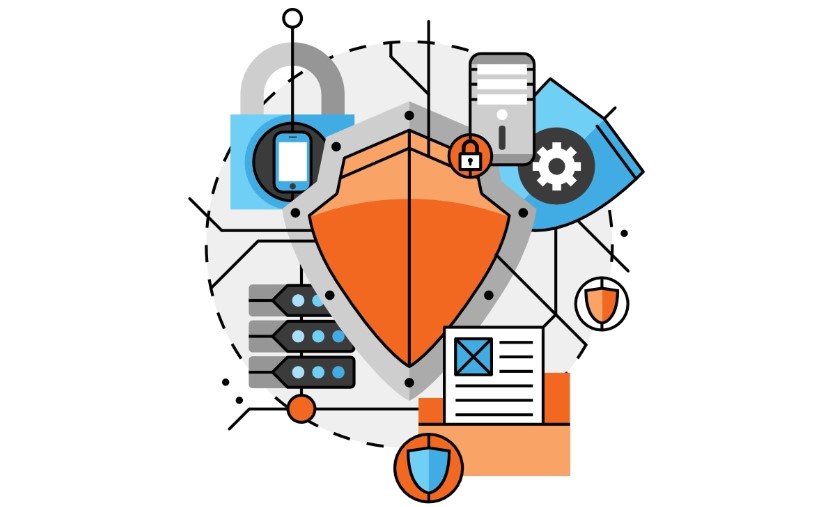
cPanel/WHM面板功能非常强大,其中WHM主要是给管理员使用的,可进行主机服务器设置。[cPanel面板](https://www.idcspy.com/cpanel.html "cPanel面板")则是虚拟主机面板,方便用户轻松实现对网站、数据库、FTP管理等操作。
我们要修改[HostUS](/#)主机的cPanel/WHM密码,首先需登录cPanel账号,然后单击首选项下的Change Password修改密码选项,在新窗口的Old Password旧密码文本框中输入要更改的密码,确认无误后,点击Change your password now按钮以使修改操作生效。
要注意的是,cPanel/WHM账号应该使用强密码,我们可以通过更改密码页面的Password Generator自动生成强密码,之后在安全的地方记下该密码,以便下次登录时使用。"
松果号 作者:松果号原创文章,如若转载,请注明出处:https://www.6480i.com/archives/104710.html
