".extra-menu { background-color: #f3f3f3; padding: 20px; } .extra-menu .extra-menu-h { height: 36px; } .extra-menu .extra-menu-h h3 { display:inline-block; } .extra-menu ul a{ text-decoration: none; } .extra-menu .menu-child { text-indent: 4em; } .extra-menu .menu-child:before { left: 4em; } .extra-menu .extra-menu-h h3 { line-height: 36px; } .collapse-toggle { float: right; cursor: pointer; user-select: none; display: inline-flex; align-items: center; font-size: 14px; } .collapse-toggle img { width: 30%; transform: rotate(180deg); } .collapse-content { margin-bottom: 0px !important; margin-top: 20px !important; overflow: hidden; max-height: 0; transition: max-height 0.3s ease-out; } .collapse-content.expanded { max-height: 1000px; /\* 设置一个足够大的值,确保内容可以完全展开 \*/ } .ph-id { position: relative; top: -90px; } jQuery(document).ready(function( $ ) { $('.collapse-toggle').on('click',function(){ var content = document.querySelector('.collapse-content'); content.classList.toggle('expanded'); if (content.classList.contains('expanded')) { $(this).find('div').text('收起'); $(this).find('img').css('transform','rotate(180deg)'); } else { $(this).find('div').text('展开'); $(this).find('img').css('transform','rotate(0deg)'); } }) })
[FastComet](/#)作为资深的国外IDC行家,产品性能一直备受用户夸赞。老站长都知道Cron是一种软件实用程序,使用户能够为要执行的脚本和命令设置时间表。在配置Cron作业时,您可以指定确切的分钟、小时、天、月和星期几来运行命令。下面来教大家具体操作步骤。
要从[FastComet](https://www.idcspy.com/fastcomet.html "FastComet")客户区访问Cron作业菜单,您必须打开产品 → 我的产品菜单。
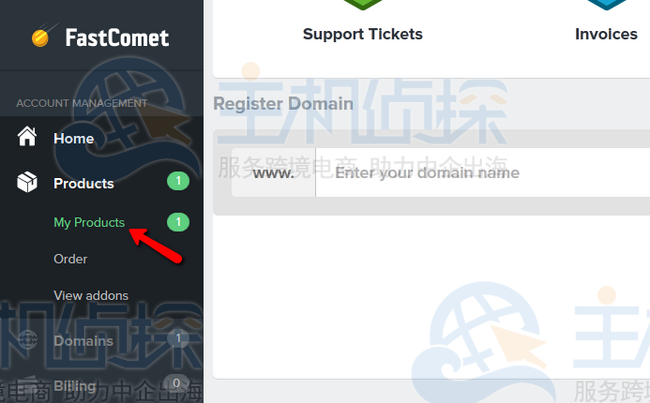
单击与您的托管计划相对应的查看详细信息 → 查看详细信息部分。
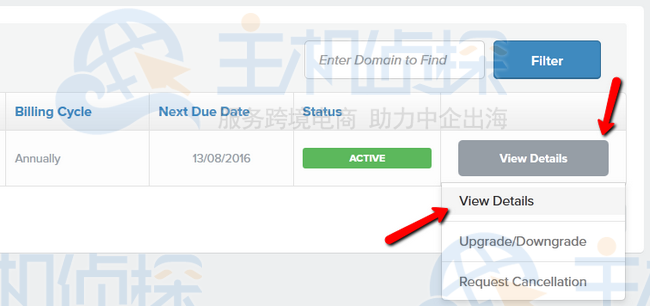
然后从列表中选择Cron Jobs菜单。
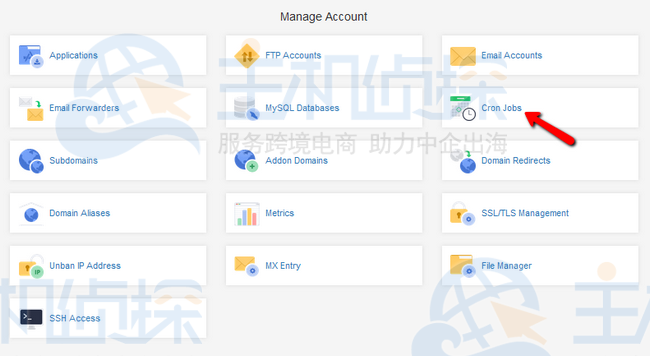
现在,您将能够通过使用 5 个参数中的每一个的空字段来指定Cron作业的确切时间表。下拉菜单包含最常用的配置,将帮助您设置任务计划。
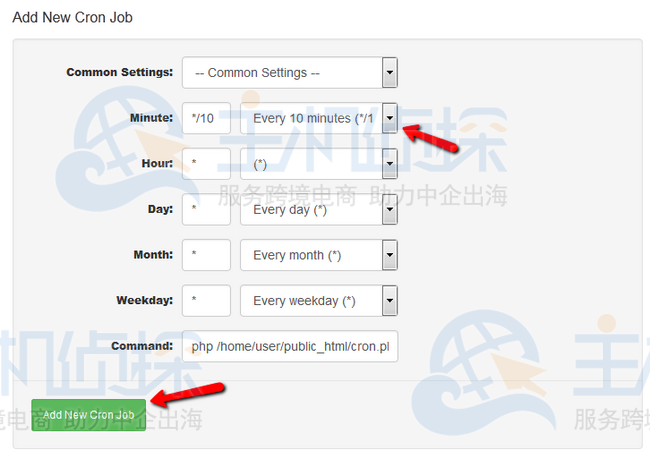
对于此示例,我们为 Magento 1.9 创建了一个Cron作业,它将每 10 分钟运行一次 (\*/10)。我们使用的命令是指定应用程序的 cron.php 文件的路径并运行它。
如果要更改Cron作业的时间表,可以通过单击标记编辑界面的铅笔图标来实现。
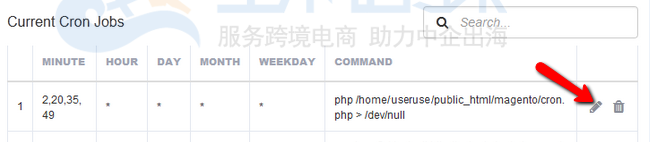
现在我们将为时间表设置特定的分钟数 (2,20,35,49) 并单击Save Changes按钮。
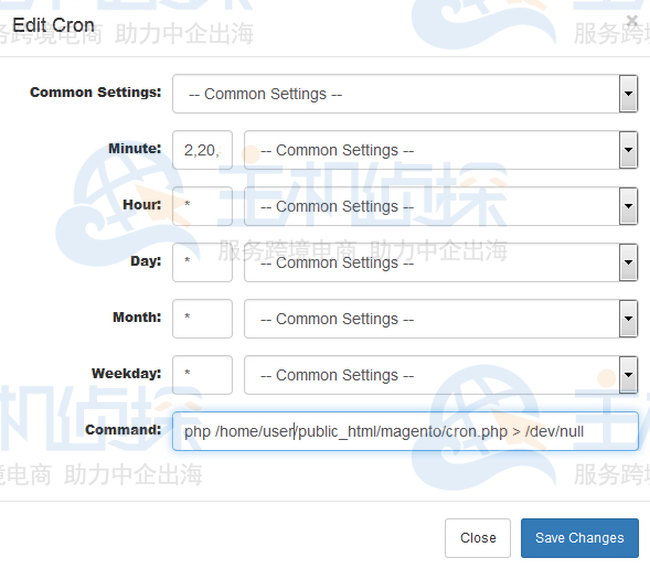
完成以上操作就完成了创建Cron功能。有需要的小伙伴可以参考了解一下。"
松果号 作者:松果号原创文章,如若转载,请注明出处:https://www.6480i.com/archives/104690.html
