".extra-menu { background-color: #f3f3f3; padding: 20px; } .extra-menu .extra-menu-h { height: 36px; } .extra-menu .extra-menu-h h3 { display:inline-block; } .extra-menu ul a{ text-decoration: none; } .extra-menu .menu-child { text-indent: 4em; } .extra-menu .menu-child:before { left: 4em; } .extra-menu .extra-menu-h h3 { line-height: 36px; } .collapse-toggle { float: right; cursor: pointer; user-select: none; display: inline-flex; align-items: center; font-size: 14px; } .collapse-toggle img { width: 30%; transform: rotate(180deg); } .collapse-content { margin-bottom: 0px !important; margin-top: 20px !important; overflow: hidden; max-height: 0; transition: max-height 0.3s ease-out; } .collapse-content.expanded { max-height: 1000px; /\* 设置一个足够大的值,确保内容可以完全展开 \*/ } .ph-id { position: relative; top: -90px; } jQuery(document).ready(function( $ ) { $('.collapse-toggle').on('click',function(){ var content = document.querySelector('.collapse-content'); content.classList.toggle('expanded'); if (content.classList.contains('expanded')) { $(this).find('div').text('收起'); $(this).find('img').css('transform','rotate(180deg)'); } else { $(this).find('div').text('展开'); $(this).find('img').css('transform','rotate(0deg)'); } }) })
[Hostinger](/#)提供有经济实惠的虚拟主机、VPS主机、[WordPress主机](https://www.idcspy.com/wordpress-hosting.html "WordPress主机")等产品,有专门的中文站点,支持关联新浪微博账户快速登录,受到不少国内站长的喜爱。Hostinger主机默认是用hPanel面板管理,简单易用,本文主要介绍下如何通过hPanel面板从备份中恢复WordPress网站。
点击访问:[Hostinger中文站](https://go.idcspy.com/www.hostinger.com/)
我们租用Hostinger主机后(如[美国虚拟主机](/#)),便可登录到客户管理页面,以访问hPanel面板,选择Hosting,导航到要操作的域名,点击旁边的Manage按钮,如下图所示:
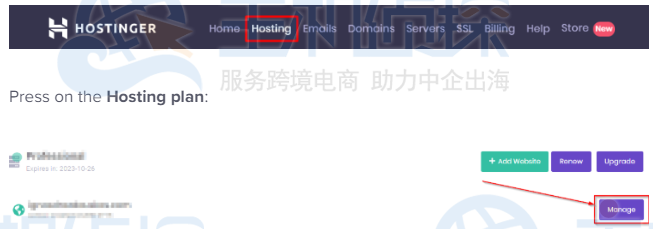
在Files部分,点击File Manager进入文件管理页面。
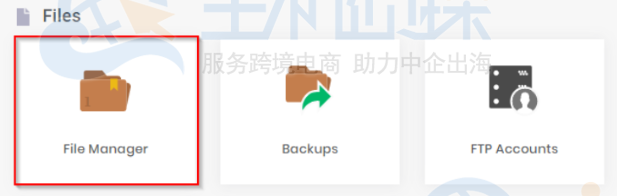
然后点击Go To File Manager。
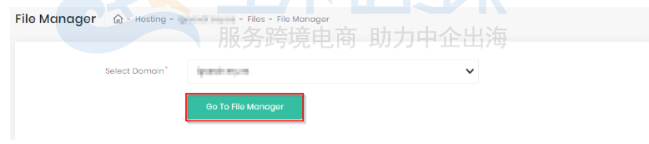
找到文件wp-config.php。
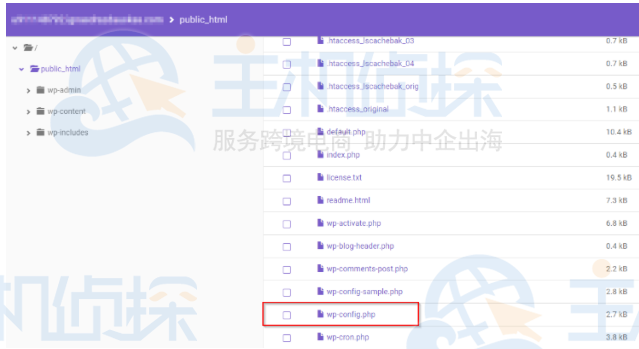
打开wp-config.php文件后,保存/复制WordPress网站的数据库主机名和用户名。
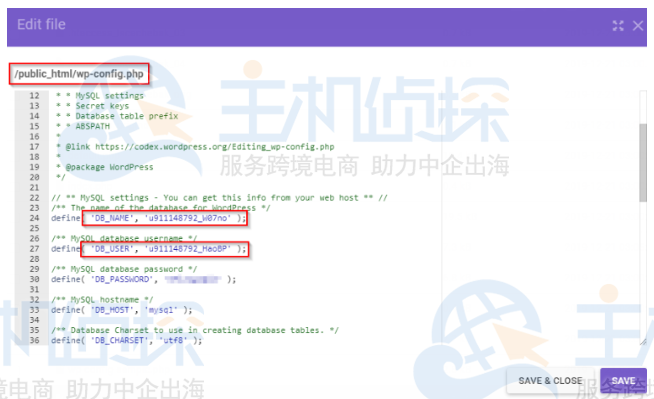
然后在hPanel 中找到备份部分。

单击它后,我们将看到所做的所有类型的备份。
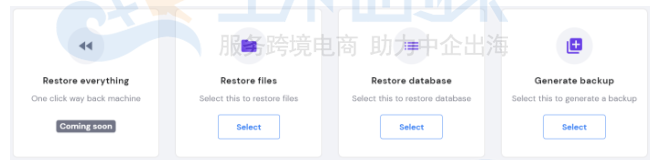
这里我们可以依次选择要恢复的备份,比如WordPress网站文件和数据库备份。恢复后,WordPress网站将恢复到创建备份时的状态,在备份日期之后所做的所有更改都将被还原。"
松果号 作者:松果号原创文章,如若转载,请注明出处:https://www.6480i.com/archives/104443.html
