".extra-menu { background-color: #f3f3f3; padding: 20px; } .extra-menu .extra-menu-h { height: 36px; } .extra-menu .extra-menu-h h3 { display:inline-block; } .extra-menu ul a{ text-decoration: none; } .extra-menu .menu-child { text-indent: 4em; } .extra-menu .menu-child:before { left: 4em; } .extra-menu .extra-menu-h h3 { line-height: 36px; } .collapse-toggle { float: right; cursor: pointer; user-select: none; display: inline-flex; align-items: center; font-size: 14px; } .collapse-toggle img { width: 30%; transform: rotate(180deg); } .collapse-content { margin-bottom: 0px !important; margin-top: 20px !important; overflow: hidden; max-height: 0; transition: max-height 0.3s ease-out; } .collapse-content.expanded { max-height: 1000px; /\* 设置一个足够大的值,确保内容可以完全展开 \*/ } .ph-id { position: relative; top: -90px; } jQuery(document).ready(function( $ ) { $('.collapse-toggle').on('click',function(){ var content = document.querySelector('.collapse-content'); content.classList.toggle('expanded'); if (content.classList.contains('expanded')) { $(this).find('div').text('收起'); $(this).find('img').css('transform','rotate(180deg)'); } else { $(this).find('div').text('展开'); $(this).find('img').css('transform','rotate(0deg)'); } }) })
DreamHost作为一家成立时间较久的美国主机商,深受国内外用户的喜爱,本文之前也介绍过[DreamHost虚拟主机注册教程分享](/#),今天来说说DreamHost如何添加专用服务器?具体操作如下:
第一步导航到DreamHost专用仪表板页。

第二步单击[DreamHost](/#)页面顶部的,添加专用服务器按钮。将在此处看到一些与概述文章中的图表相对应的选项:
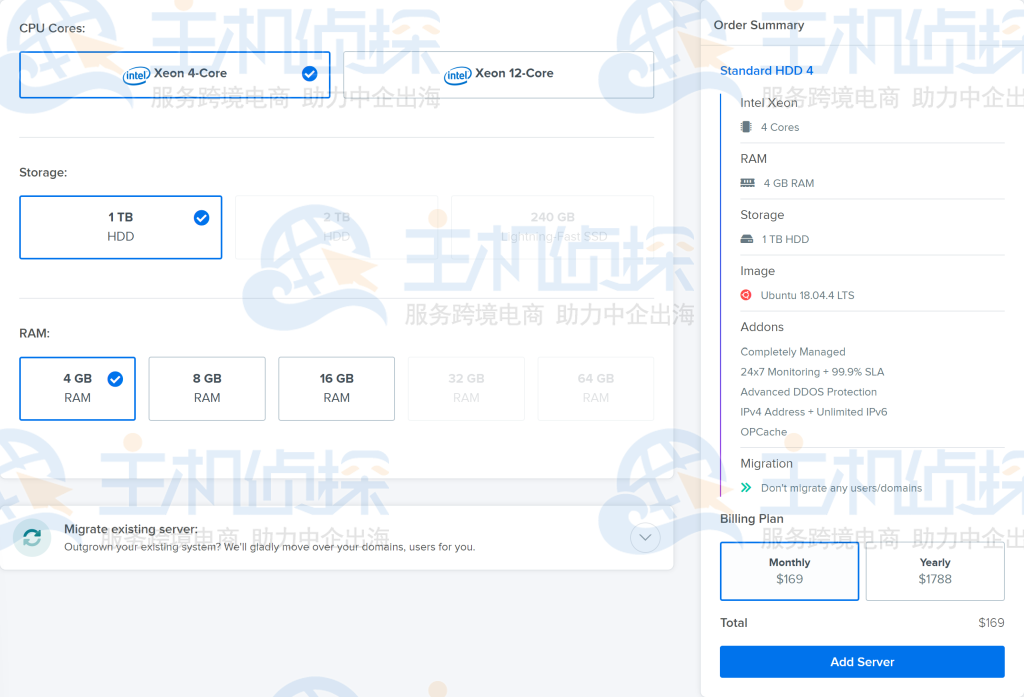
第三步单击所需的CPU Cores按钮。每个选项的计划选项都会发生变化。
第四步确定要购买的计划后,单击迁移现有服务器下拉菜单。
第五步选择从另一台服务器迁移现有数据,或根本不迁移数据。
第六步单击添加DreamHost服务器按钮完成购买。
**升级到新的DreamHost专用服务器计划**
如果您想从当前的标准(以前称为“Blue Moon”)DreamHost专用服务器迁移到新的增强型(以前称为“Summer Moon”)计划,请登录您的面板并导航到联系支持页。
为技术支持创建工单,请求将当前标准服务器上的数据迁移到新计划。请在支持人员回复后至少等待 3 天。"
松果号 作者:松果号原创文章,如若转载,请注明出处:https://www.6480i.com/archives/104202.html
