".extra-menu { background-color: #f3f3f3; padding: 20px; } .extra-menu .extra-menu-h { height: 36px; } .extra-menu .extra-menu-h h3 { display:inline-block; } .extra-menu ul a{ text-decoration: none; } .extra-menu .menu-child { text-indent: 4em; } .extra-menu .menu-child:before { left: 4em; } .extra-menu .extra-menu-h h3 { line-height: 36px; } .collapse-toggle { float: right; cursor: pointer; user-select: none; display: inline-flex; align-items: center; font-size: 14px; } .collapse-toggle img { width: 30%; transform: rotate(180deg); } .collapse-content { margin-bottom: 0px !important; margin-top: 20px !important; overflow: hidden; max-height: 0; transition: max-height 0.3s ease-out; } .collapse-content.expanded { max-height: 1000px; /\* 设置一个足够大的值,确保内容可以完全展开 \*/ } .ph-id { position: relative; top: -90px; } jQuery(document).ready(function( $ ) { $('.collapse-toggle').on('click',function(){ var content = document.querySelector('.collapse-content'); content.classList.toggle('expanded'); if (content.classList.contains('expanded')) { $(this).find('div').text('收起'); $(this).find('img').css('transform','rotate(180deg)'); } else { $(this).find('div').text('展开'); $(this).find('img').css('transform','rotate(0deg)'); } }) })
通过创建自定义镜像,您可以将一台[阿里云](/#)服务器ECS实例的操作系统、数据制作成环境副本,再通过自定义镜像创建多台ECS实例,快速复制系统环境。那么阿里云服务器如何使用快照创建自定义镜像?下面来看下主要操作步骤介绍。
在创建自定义镜像前,您需先创建一份系统盘快照,相关阅读:《[阿里云服务器创建快照的方法步骤](/#)》。然后便可使用快照来创建自定义镜像。
1、登录到阿里云服务器ECS管理控制台。
2、选择以下任意一种方法,找到需要创建自定义镜像的系统盘快照。
①通过实例页面:
* 在左侧导航栏,选择实例与镜像 > 实例。
* 在顶部菜单栏处,选择地域。
* 找到目标实例,单击实例ID,或在操作列,单击管理。

* 单击快照页签。找到云盘属性为系统盘的目标快照。在操作列,单击创建自定义镜像。

②通过快照页面:
* 在左侧导航栏,选择存储与快照 > 快照。
* 在顶部菜单栏处,选择地域。
* 选择一个云盘属性为系统盘的快照,单击创建自定义镜像。
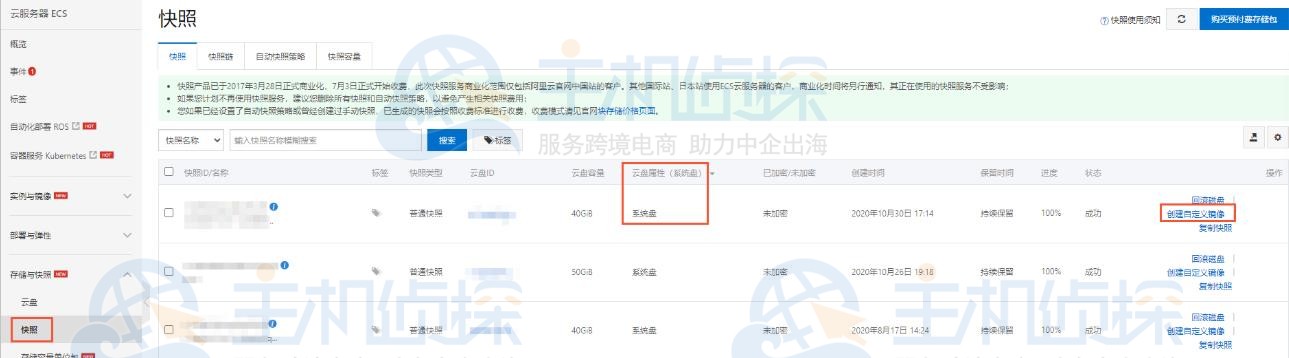
3、接下来,在弹出的创建自定义镜像对话框中,完成相关配置,例如输入系统盘快照ID、镜像名称和描述信息等。
信息填写完毕,点击“创建”按钮即可。待自定义镜像创建好后,您可以通过使用自定义镜像创建实例、更换操作系统等。"
松果号 作者:松果号原创文章,如若转载,请注明出处:https://www.6480i.com/archives/103962.html
