".extra-menu { background-color: #f3f3f3; padding: 20px; } .extra-menu .extra-menu-h { height: 36px; } .extra-menu .extra-menu-h h3 { display:inline-block; } .extra-menu ul a{ text-decoration: none; } .extra-menu .menu-child { text-indent: 4em; } .extra-menu .menu-child:before { left: 4em; } .extra-menu .extra-menu-h h3 { line-height: 36px; } .collapse-toggle { float: right; cursor: pointer; user-select: none; display: inline-flex; align-items: center; font-size: 14px; } .collapse-toggle img { width: 30%; transform: rotate(180deg); } .collapse-content { margin-bottom: 0px !important; margin-top: 20px !important; overflow: hidden; max-height: 0; transition: max-height 0.3s ease-out; } .collapse-content.expanded { max-height: 1000px; /\* 设置一个足够大的值,确保内容可以完全展开 \*/ } .ph-id { position: relative; top: -90px; } jQuery(document).ready(function( $ ) { $('.collapse-toggle').on('click',function(){ var content = document.querySelector('.collapse-content'); content.classList.toggle('expanded'); if (content.classList.contains('expanded')) { $(this).find('div').text('收起'); $(this).find('img').css('transform','rotate(180deg)'); } else { $(this).find('div').text('展开'); $(this).find('img').css('transform','rotate(0deg)'); } }) })
我们在购买基于Windows系统的国内或[海外云服务器](/#)后,一般需要登录云服务器,并对其进行管理和操作,比如安装控制面板、搭建网站等。那么Windows云服务器怎么远程连接?本文将介绍下如何在Windows系统的本地电脑中通过远程桌面连接登录Windows云服务器。
目前许多知名的国内或[国外服务器](/#)租赁商家都提供对Windows和Linux系统支持,随着业务上云需求的加大,安全稳定、弹性可伸缩的Windows云服务器和Linux云服务器成为服务器租用中的热门选择。
**相关阅读:**《[Windows云服务器哪家好?Windows云服务器购买推荐](/#)》
Windows云服务器开通后,我们要远程连接云服务器的话,需要先获取远程登录Windows实例的管理员账号和对应的密码。Windows云服务器实例管理员账号和密码一般会发送至我们填写的电子邮箱中,或者在主机商客户中心中查看。下面是Windows云服务器进行远程连接的主要操作步骤。
1、在本地Windows计算机上,单击Windows图标,在搜索程序和文件中,输入mstsc,按Enter,打开远程桌面连接对话框。或者,按键盘上的Win键,再按字母R键,在弹出的运行窗口中,输入mstsc,按Enter回车,如下图所示:
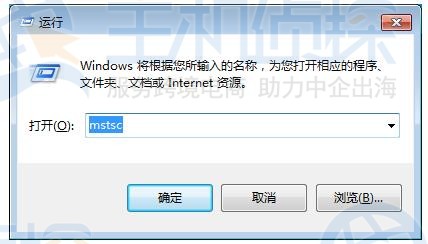
2、在弹出的窗口中,点击左下角的“选项”。
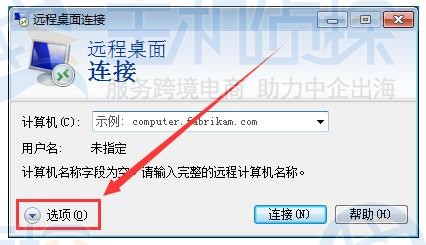
3、进入远程桌面连接界面后,在“计算机”后输入 Windows 云服务器的公网 IP和端口,Windows云服务器实例默认管理员账号为Administrator,然后点击“连接”按钮,继续下一步操作。
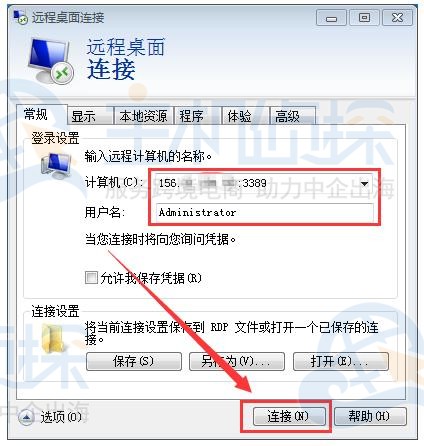
4、在弹出的 “Windows 安全” 窗口中,输入Windows云服务器实例的密码,并单击“确定”按钮。如无意外,便可成功连接到Windows云服务器。

本文以登录操作系统为 Windows Server 2016 数据中心版64位中文版的云服务器为例,登录成功则出现类似如下图所示界面:
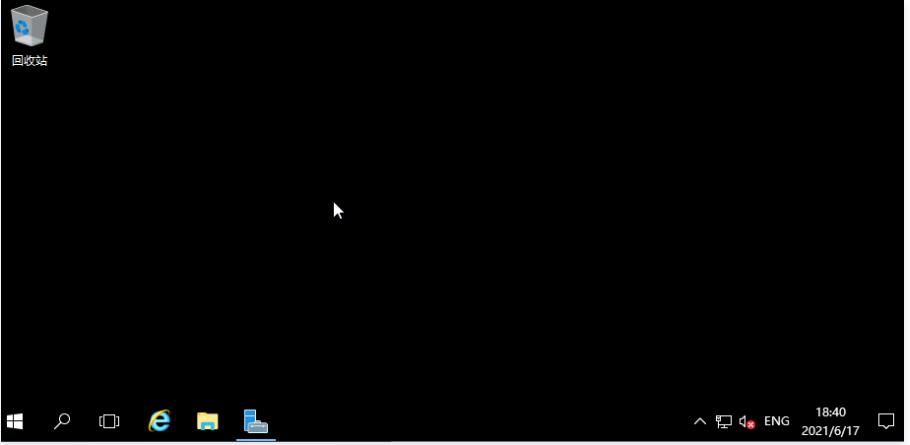"
松果号 作者:松果号原创文章,如若转载,请注明出处:https://www.6480i.com/archives/103419.html
