".extra-menu { background-color: #f3f3f3; padding: 20px; } .extra-menu .extra-menu-h { height: 36px; } .extra-menu .extra-menu-h h3 { display:inline-block; } .extra-menu ul a{ text-decoration: none; } .extra-menu .menu-child { text-indent: 4em; } .extra-menu .menu-child:before { left: 4em; } .extra-menu .extra-menu-h h3 { line-height: 36px; } .collapse-toggle { float: right; cursor: pointer; user-select: none; display: inline-flex; align-items: center; font-size: 14px; } .collapse-toggle img { width: 30%; transform: rotate(180deg); } .collapse-content { margin-bottom: 0px !important; margin-top: 20px !important; overflow: hidden; max-height: 0; transition: max-height 0.3s ease-out; } .collapse-content.expanded { max-height: 1000px; /\* 设置一个足够大的值,确保内容可以完全展开 \*/ } .ph-id { position: relative; top: -90px; } jQuery(document).ready(function( $ ) { $('.collapse-toggle').on('click',function(){ var content = document.querySelector('.collapse-content'); content.classList.toggle('expanded'); if (content.classList.contains('expanded')) { $(this).find('div').text('收起'); $(this).find('img').css('transform','rotate(180deg)'); } else { $(this).find('div').text('展开'); $(this).find('img').css('transform','rotate(0deg)'); } }) })
Drupal是一个既定和高度被认为的CSM(内容管理系统),在管理网站时提供灵活性和易用性,为大规模系统提供出色的性能和安全性。[Hostwinds](/#)是近几年备受欢迎的美国云服务器提供商,那么Hostwinds云VPS如何安装Drupal,本文为大家介绍下Hostwinds云VPS安装Drupal教程。
**一、更新并确认您的系统是最新的**
通过运行下面的命令更新您的操作系统。
yum update
**二、安装Apache**
1、 将Apache安装为Web服务器。出现提示时输入”Y”。
yum install httpd
2、 启用Apache
systemctl enable httpd
3、设置apache以启动启动
systemctl start httpd
4、 检查Apache(httpd)的状态
systemctl status httpd
5、一旦Apache安装和验证,请验证它通过在URL中导航到服务器的IP而正常工作。现在应该出现HTTP服务器测试页面。
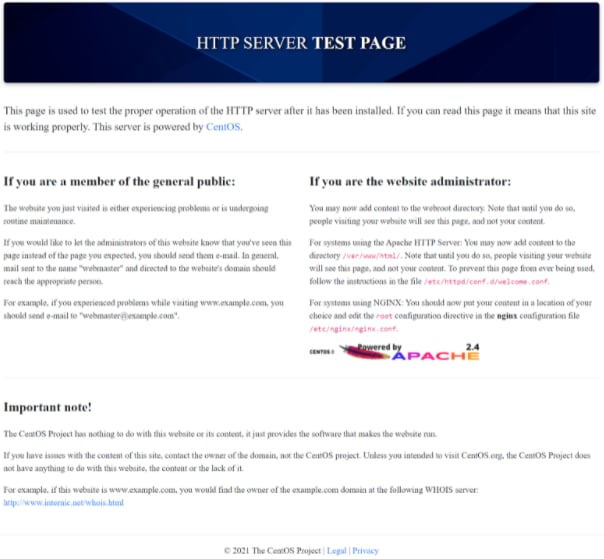
**三、安装MySQL**
1、 开始通过安装MySQL开始为Drupal准备数据库。
yum -y install @mysql
2、 通过输入下面的命令启用MySQL。
systemctl enable --now mysqld
3、 将mysql设置为在服务器启动时启动。
systemctl start mysqld
4、验证MySQL是否有效。
systemctl status mysqld
5、 保护你的mysql。
mysql_secure_installation
出现提示您的MySQL密码时,请选择0到2之间的密码强度。接下来,根据您所需的实力输入您的密码。HostWinds始终建议使用强密码来保持系统安全。
6、 登录已安装MySQL。
mysql -u root -p
7、 为Drupal安装创建数据库以及具有权限的用户。注意,我们使用”drupaluser”和”密码”作为Drupal数据库用户名和密码。随后,您可以通过您的要求互换这些。
**注意**:运行mysql命令,”drupal\_db”将是drupal数据库,”drupaluser”将是Drupal数据库用户名,并且在Drupal GUI中的Drupal设置期间需要”密码”数据库的密码。
CREATE DATABASE drupal_db;
CREATE USER drupaluser@localhost IDENTIFIED BY 'password';
GRANT ALL PRIVILEGES ON * . * TO 'drupaluser'@'localhost';
FLUSH PRIVILEGES;
**四、安装PHP**
1、 Drupal需要PHP并在正式安装CRM之前进行设置。首先运行以下内容并在出现提示时答案”Y”。
yum install php
2、安装其他PHP扩展和应用程序。在提示时,回答”Y”为”是”
yum install php-pear php-mysqlnd php-curl php-mbstring php-gd php-xml php-pear php-fpm php-pdo php-opcache php-json php-zip php-cli
3、 启用PHP
systemctl enable php-fpm
4、确保PHP启动后启动
systemctl start php-fpm
**五、安装drupal**
1、 去Drupal的下载页面 https://www.drupal.org/download 和可用的版本。将您所需的版本替换为下面的命令结束。我们在此示例中安装8.8.5版。
wget https://ftp.drupal.org/files/projects/drupal-8.8.5.tar.gz
2、 提取您的Drupal下载。
tar -xvf drupal-8.8.5.tar.gz
3、将提取的文件夹移动到Apache文档根目录
mv drupal-8.8.5 /var/www/html/drupal
4、允许Apache访问通过修改权限来访问未压缩的Drupal根目录
chown -R apache:apache /var/www/html/drupal
**六、配置Drupal设置**
1、配置Drupal设置。您可以通过访问默认文件夹来执行此操作。
CD / var / www / html / drupal / sites /默认
2、将默认设置复制到设置文件中
cp -p default.settings.php settings.php
您现在可以访问settings.php文件以进一步配置任何滚动设置。
**七、使用Apache创建Drupal配置文件**
要访问Drupal GUI,您需要在Apache中创建一个配置文件,以便告诉您的Web服务器查看和访问所需的文件夹和文件。
1、 在以下文件上运行nano以输入文本编辑器模式。
nano /etc/httpd/conf.d/drupal.conf
2、 添加以下标准Apache配置文本。请注意,您需要手动将serveradmin和servername列中的”domainexample.com”更改为您的域。
ServerAdmin webmaster@domainexample.com
ServerName domainexample.com
DocumentRoot /var/www/html/drupal
Options Indexes FollowSymLinks
AllowOverride All
Require all granted
ErrorLog /var/log/httpd/drupal_error.log
CustomLog /var/log/httpd/drupal_access.log combined
3、 重新启动Apache Web服务器以完成此操作。
systemctl restart httpd
在Web浏览器的URL中输入服务器的IP现在应该提示[Drupal](/#)的安装向导。
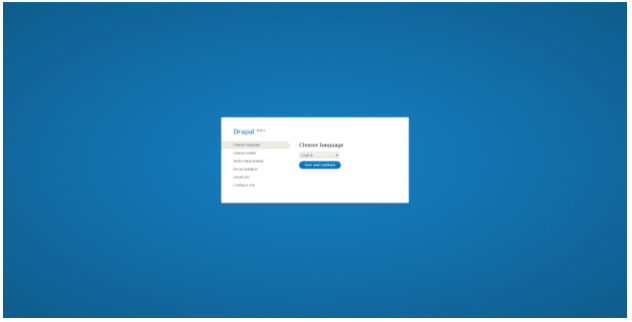"
松果号 作者:松果号原创文章,如若转载,请注明出处:https://www.6480i.com/archives/103198.html
