".extra-menu { background-color: #f3f3f3; padding: 20px; } .extra-menu .extra-menu-h { height: 36px; } .extra-menu .extra-menu-h h3 { display:inline-block; } .extra-menu ul a{ text-decoration: none; } .extra-menu .menu-child { text-indent: 4em; } .extra-menu .menu-child:before { left: 4em; } .extra-menu .extra-menu-h h3 { line-height: 36px; } .collapse-toggle { float: right; cursor: pointer; user-select: none; display: inline-flex; align-items: center; font-size: 14px; } .collapse-toggle img { width: 30%; transform: rotate(180deg); } .collapse-content { margin-bottom: 0px !important; margin-top: 20px !important; overflow: hidden; max-height: 0; transition: max-height 0.3s ease-out; } .collapse-content.expanded { max-height: 1000px; /\* 设置一个足够大的值,确保内容可以完全展开 \*/ } .ph-id { position: relative; top: -90px; } jQuery(document).ready(function( $ ) { $('.collapse-toggle').on('click',function(){ var content = document.querySelector('.collapse-content'); content.classList.toggle('expanded'); if (content.classList.contains('expanded')) { $(this).find('div').text('收起'); $(this).find('img').css('transform','rotate(180deg)'); } else { $(this).find('div').text('展开'); $(this).find('img').css('transform','rotate(0deg)'); } }) })
我们在使用服务器时,可能会遇到服务器带宽使用率较高的情况,影响业务的正常进行。本文以[阿里云](/#)服务器Windows实例为例,下面来看下Windows实例带宽使用率高的常见原因和解决方法介绍。
阿里云服务器Windows实例带宽使用率高的原因有多种,例如正常应用业务访问频繁、占用较高带宽;恶意病毒、木马引起的网络流量;有时第三方恶意程序可能会利用操作系统的svchost.exe或者Tcpsvcs.exe来伪装,引起高带宽的占用;Windows自身服务可能会占用较高网络流量,如更新服务等。
针对阿里云服务器Windows实例带宽使用率较高的情况,我们可以通过使用Windows自带工具资源监视器(Resource Monitor)监控实时流量,或者在流量较大时使用Wireshark工具抓取一段时间的网络包,并分析流量使用情况。
**一、使用Windows自带工具资源监视器监控实时流量**
首先远程连接阿里云服务器ECS实例,然后右键单击任务栏空白处,选择启动任务管理器。单击性能,再单击资源监视器(R)…。在资源监视器窗口中,单击网络。
通过资源监视器窗口的网络活动的进程、网络活动、TCP连接、侦听端口等信息,可以实时分析实例当前的网络流量情况,找到占用流量高的进程进行分析。
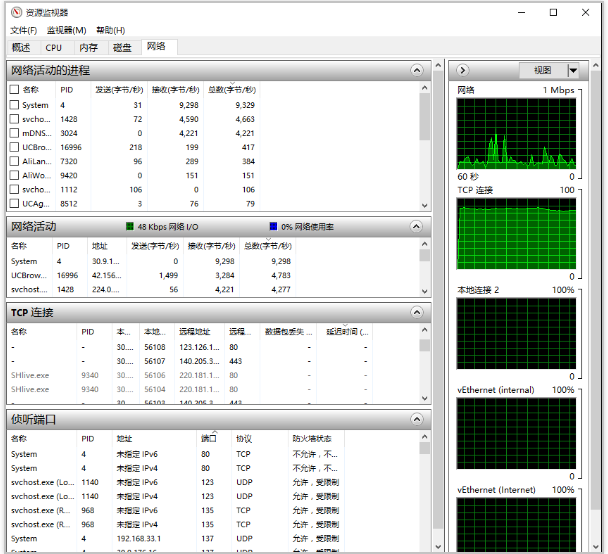
* 如果该进程是正常业务进程,确实因为客户端访问量大造成带宽占用高,那么我们可以考虑升级阿里云服务器带宽。
* 如果该进程是名称可疑进程,请尝试直接杀死进程,或者使用专业杀毒软件进行杀毒后观察实例情况。
**二、使用Wireshark工具抓取一段时间的网络包并分析**
Wireshark是常用的网络分析工具,我们可以在Windows实例上从Wireshark官网下载并安装软件。成功安装好软件后,执行如下步骤,使用Wireshark分析网络流量。
首先远程连接阿里云服务器ECS实例。然后启动Wireshark,在工具栏中选择Statistics>Conversations。
接下来,在Conversations页面上,我们可以看到所有网络通信,从链路层、IP层、TCP层分别给出了流量的具体情况和通信两端的流量情况。通过抓取一段时间的网络包可以分析究竟是哪些连接、端口占用了较高的流量。
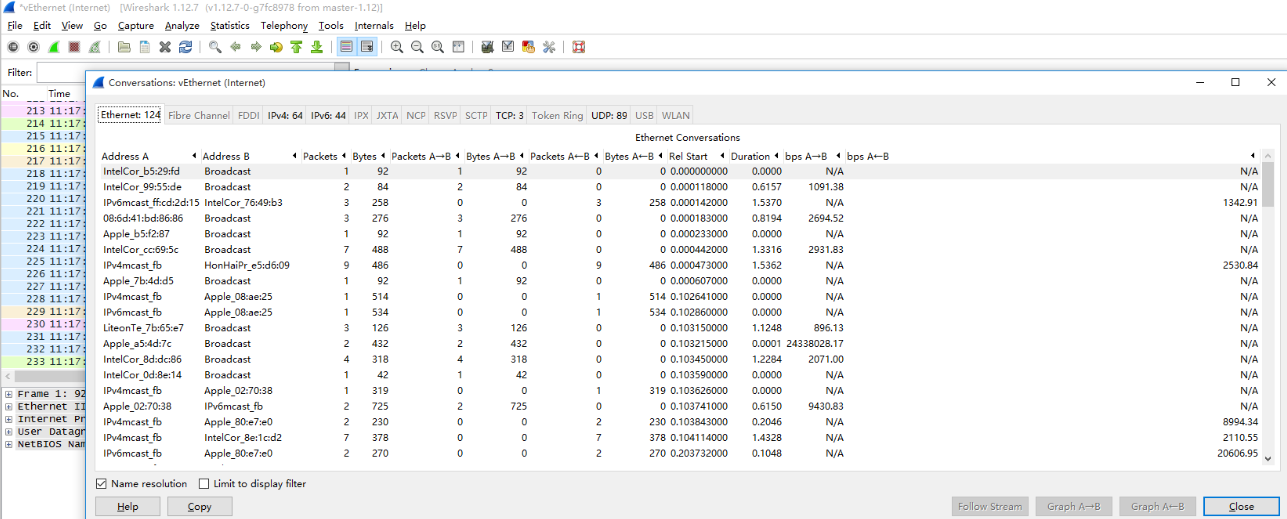"
松果号 作者:松果号原创文章,如若转载,请注明出处:https://www.6480i.com/archives/102995.html
