".extra-menu { background-color: #f3f3f3; padding: 20px; } .extra-menu .extra-menu-h { height: 36px; } .extra-menu .extra-menu-h h3 { display:inline-block; } .extra-menu ul a{ text-decoration: none; } .extra-menu .menu-child { text-indent: 4em; } .extra-menu .menu-child:before { left: 4em; } .extra-menu .extra-menu-h h3 { line-height: 36px; } .collapse-toggle { float: right; cursor: pointer; user-select: none; display: inline-flex; align-items: center; font-size: 14px; } .collapse-toggle img { width: 30%; transform: rotate(180deg); } .collapse-content { margin-bottom: 0px !important; margin-top: 20px !important; overflow: hidden; max-height: 0; transition: max-height 0.3s ease-out; } .collapse-content.expanded { max-height: 1000px; /\* 设置一个足够大的值,确保内容可以完全展开 \*/ } .ph-id { position: relative; top: -90px; } jQuery(document).ready(function( $ ) { $('.collapse-toggle').on('click',function(){ var content = document.querySelector('.collapse-content'); content.classList.toggle('expanded'); if (content.classList.contains('expanded')) { $(this).find('div').text('收起'); $(this).find('img').css('transform','rotate(180deg)'); } else { $(this).find('div').text('展开'); $(this).find('img').css('transform','rotate(0deg)'); } }) })
[RAKsmart](/#)服务器产品种类多样,包括物理服务器、公有云、裸机云、托管等,能满足用户开展不同业务需要。RAKsmart物理服务器带有可视化操作界面,管理简单。本教程将介绍下RAKsmart物理服务器重装系统的主要步骤。
1、登录到RAKsmart主机账户,点击产品服务展开后点击物理服务器,点击对应的地区后可以看到该地区下所有机器,找到需要操作的机器并点击。RAKsmart物理服务器按所选地区不同,有[香港服务器](/#)、美国服务器、新加坡服务器、韩国服务器、荷兰服务器、日本服务器等配置产品可选。
这里以RAKsmart[美国服务器](https://www.idcspy.com/)为例,配置为E3-1230CPU、16G内存、1T HDD存储空间。
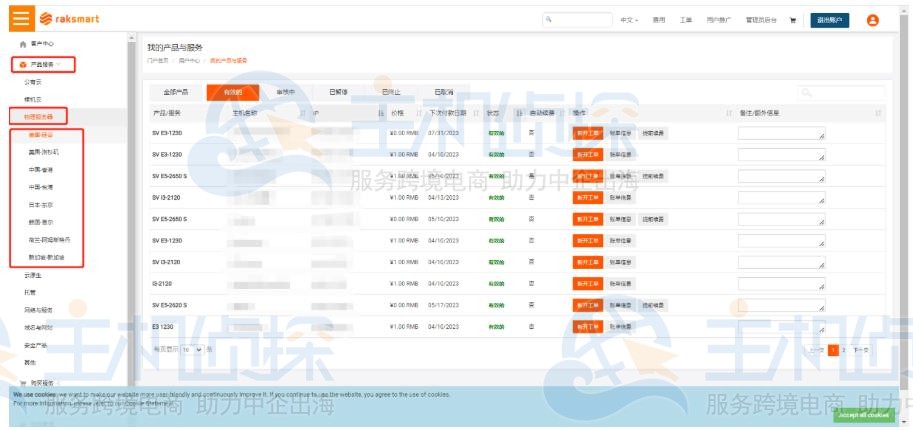
2、在产品页面中,点击重装系统后会有一个提示,一周内只能安装99次系统,点击确定即可。
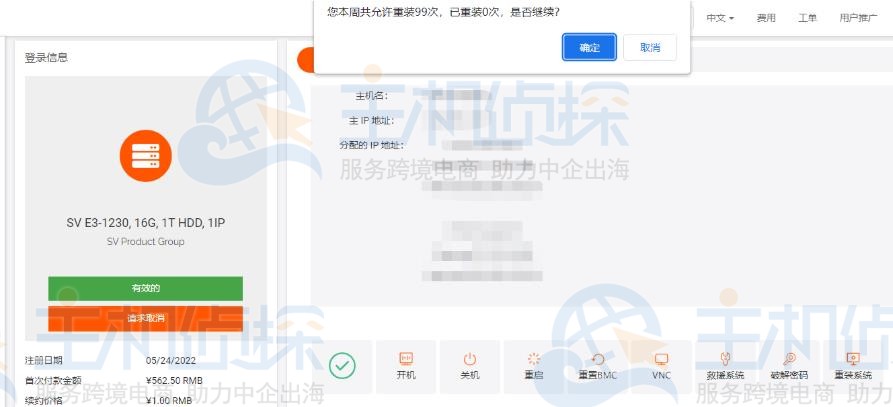
3、点击操作系统后选择需要安装的系统。RAKsmart物理服务器支持不同版本的Windows或Linux系统,您可根据实际需要选择。
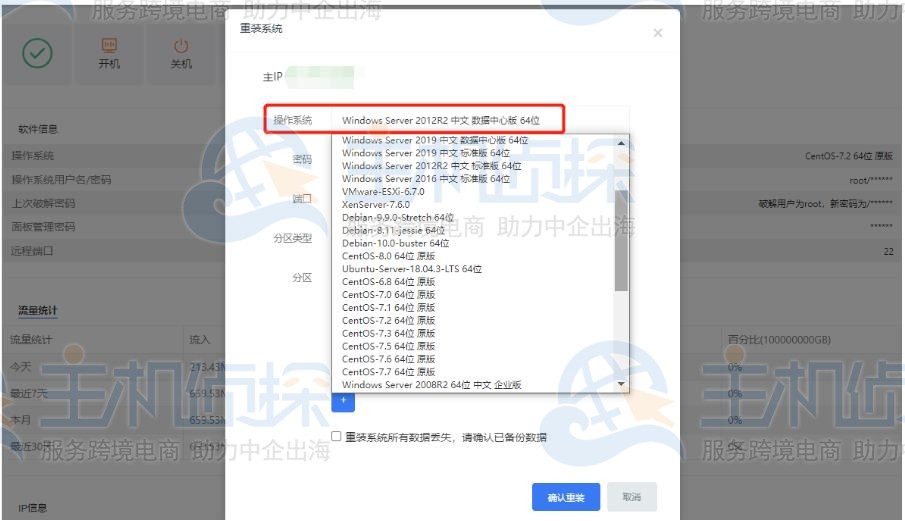
4、可以选择全盘格式化安装或第一分区格式化安装C盘;分区可以选择自定义分区或默认(默认为C盘100G)。
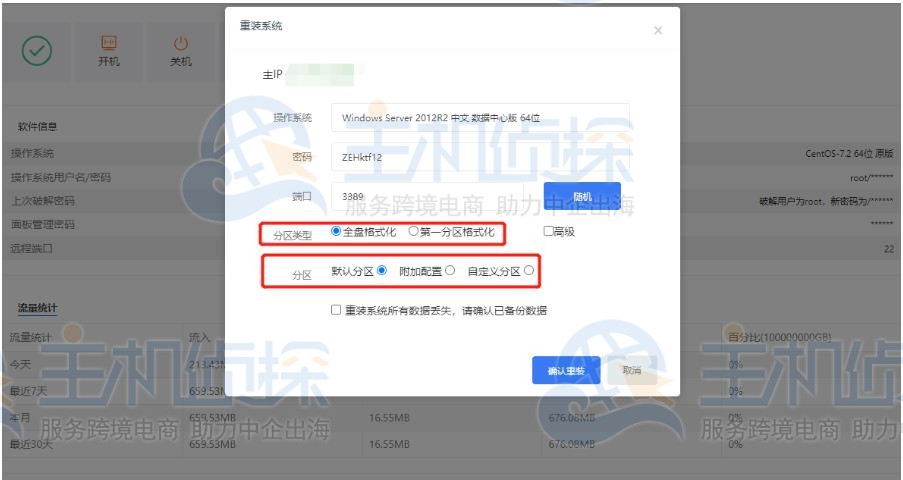
5、Linux系统安装,可以选择默认分区或自定义分区,重装系统会导致所有数据丢失,请确认数据已备份(默认分区全部为/)。
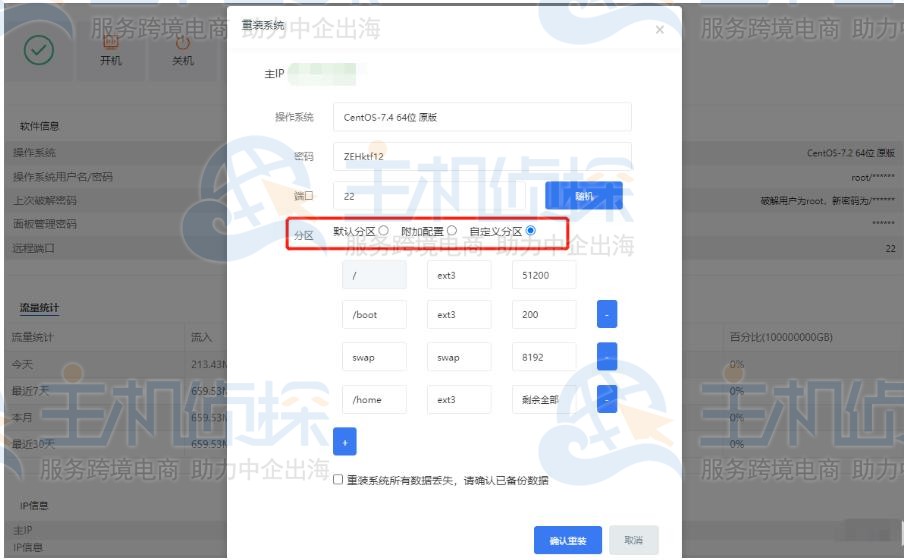"
松果号 作者:松果号原创文章,如若转载,请注明出处:https://www.6480i.com/archives/102567.html
